Additional Settings

The Additional Settings area contains numerous other settings for you to tweak the performance of the platform, including adjustments for the bookings system, prospects, referrals, refunds, language, tax and many others.
Note that in some cases, if you enable some options, then further related parameters or options will also appear, causing the settings page to expand slightly.
Warning
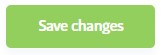
If you make changes in the Additional Settings area, be sure to scroll down to the bottom of the page and press the Save Changes button, otherwise your changes will not be stored or take any effect.
Note
Some of the settings listed may not be available depending on payment provider or gym configuration etc.
There now follows an explanation of each of the options as they appear:
Emergency Contact Details

Emergency Contact Details must be provided during the signup process when this setting is enabled.
When it is disabled, they can be omitted.
Referral & Promo code box position

The sign-up page shows separate boxes for entering promo and referral codes; these can be positioned above or below your package lists.
Website Analytics

This setting enables tracking and metric generation beyond the scope of this manual (and usually handled by your web developer or agency).
Sleeping Member Settings

These settings determine how long should elapse before the site considers a member to be sleeping (paid-up but inactive). The second setting determines when the member will be considered sleeping for the very first time, and the first one determines the interval thereafter.
The values are often set to the same delay, but you can control them separately if needed, so an initial value of 40 and a repeat of 20 would mean that the member is not considered sleeping at all until 40 days of inactivity have elapsed, but they will be marked as sleeping for every further twenty days of inactivity.
Note
Whenever a member transitions from Awake to Sleeping or vice versa, a note is automatically added to the member's profile in their notes area described here .
Caution
We recommend not sending out correspondence to sleeping members, as they are at a higher risk of cancelling their membership if reminded that they have one. To do this, please use the filter functionality to select ' awake only ' from the mass email list for contacting members described here .
New Credit Expiry

This determines how long booking credit is valid for; it must be 'spent' within this much time from its purchase date.
Health Stat Types
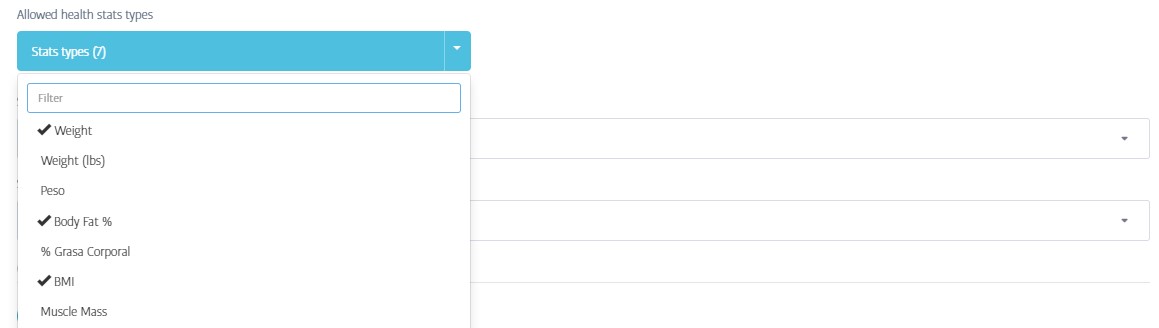
This setting determines the number, and types of health stats that can be recorded by members via the fitness app.
Referral System
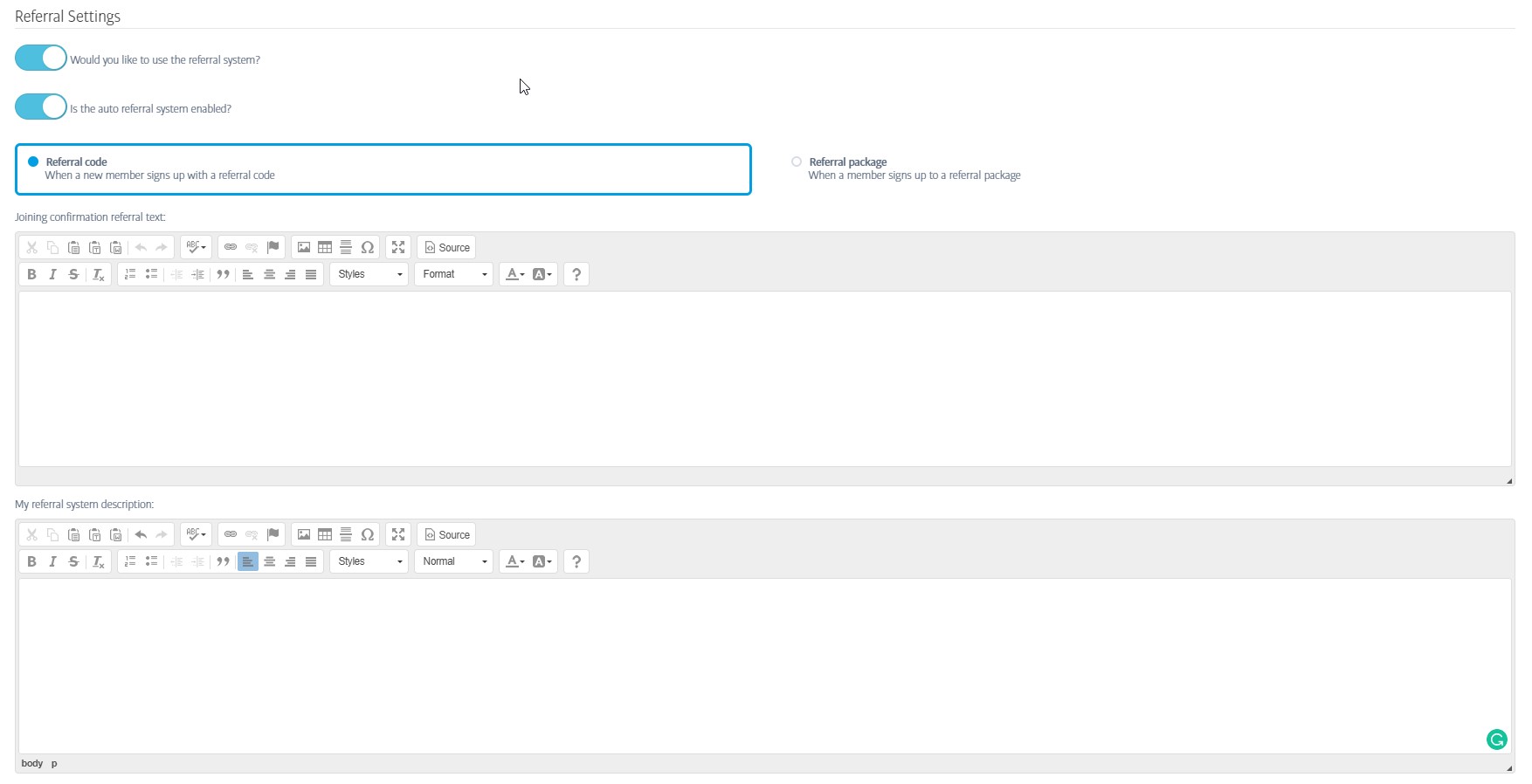
The first switch enables or disables the referral system completely, and the second switch puts it into auto mode or manual mode. In manual mode, staff must approve individual referrals, whereas in auto mode, the new joiner is automatically approved, in turn rewarding the original referring member.
The two text areas allow you to provide your own text for use with the referral system.
See The Referral System Explained for a complete explanation of how the referral system functions.
Locale Settings

The country setting is used to determine currency symbol, number formats etc.
Use the language selector to choose from the growing number of interface translations within the product, and also to set the date format at the same time. For example English (United Kingdom) [DD/MM/YYYY] and English (Philippines) [MM/DD/YYYY] use the same interface language, but differing date formats.
Note
The locale you set here becomes the default for anyone logging-in to the platform. However, any user can override the language choice if they wish - they will just always see this one first.
Booking Availability
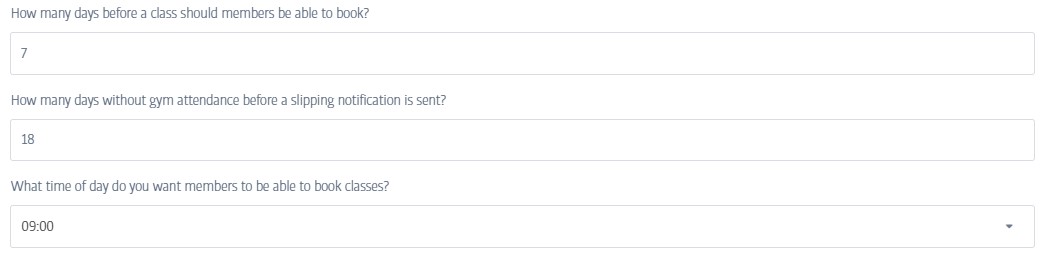
The time and day settings at the top and bottom here determine how far in advance a member can see or book onto a class (on their mobile app).
The middle setting relates to Slipping Members however:
Slipping Notifications
A slipping member is simply a member who has not visited the gym recently; the period you define here sets the number of days of inactivity that should elapse before this member is added to the slipping members list.
Gym managers are notified about all slipping members via email (the slipping members themselves do not receive any mails!). This message is a reminder for the manager to get in touch with the listed member(s) to see how they are getting on/if there is anything the gym can do.
Warning
Be sure to set this delay lower than the delay for sleeping members (also described in Additional Settings ), or your members will not be marked as slipping and added to this report!
The 'slipping members' email template can be found in the system emails area .
Auto Booking Attendance

If this setting is turned off, all booking attendees will remain with a 'did not attend' status until a member of staff manually marks them as 'attended'.
If you enable 'auto' mode, a second box appears to allow you to define the number of minutes for the automatic attendance system to use. If a member comes into the gym as normal (eg using their keyfob) up to this many minutes before a booking is due to start, they will automatically be marked as attended.
Block Members
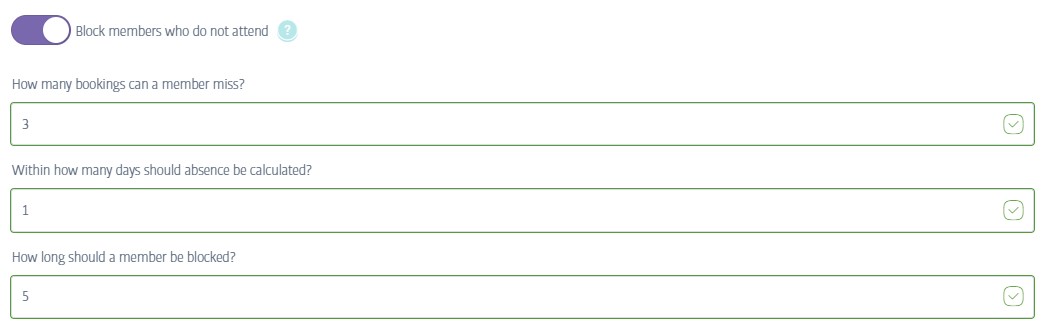
Enable this if you wish to prevent members joining bookings if they have a recent history of non-attendance.
Note
Blocking members does NOT prevent the member from accessing the gym if their membership normally permits it; this is purely to prevent them joining further bookings.
The three additional settings shown here appear only when this first option is enabled: the next two determine how many bookings the member can miss, and within what period of time. For example you might permit up to three missed bookings within a twenty-eight day period, or one missed booking in a fortnight etc.
The final setting sets the period of the block for this member - in other words how many days must elapse before they can book/participate in another booking.
Booking Cancellation Rules
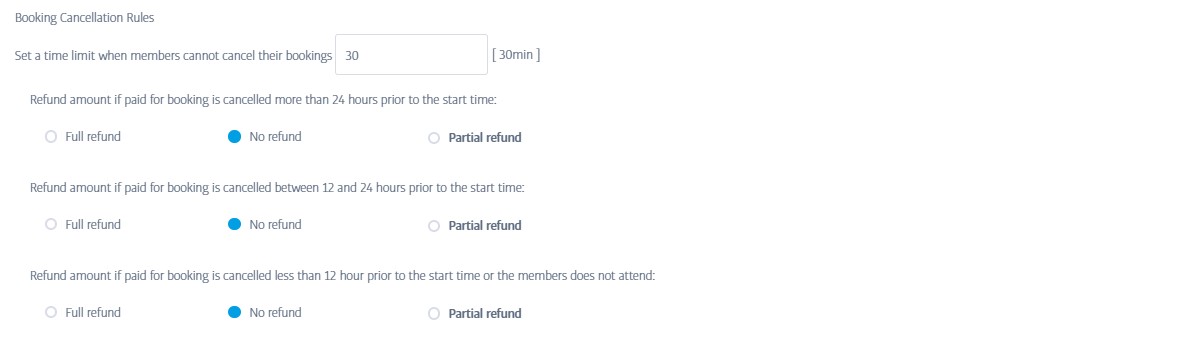
Here you can control how much money a member is refunded if they cancel a booking they have previously made. (If you make no separate charge for bookings, these will not be used.)
Auto Top-up Amounts

The Credit Amounts area is initially blank, but you can choose to add any number of amounts for members to choose from.
The system works like this: where a gym makes charges for bookings, the members will need to purchase bookings credit in order to 'spend' it on the bookings (aka classes) held at the gym.
When this booking credit reaches zero, the amounts defined here will be offered to the member in order to top-up their credit level again.
Change Visit to Taster

This is simply sets an alternate name to use in the prospect area; all references to a 'Prospect Visit' will be changed to 'Prospect Taster'
Renewal Notifications
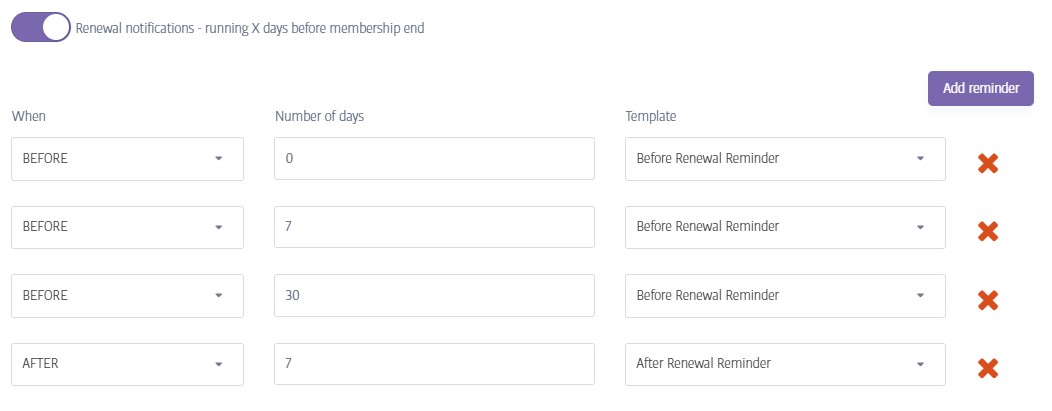
This feature allows you to send one or more emails to members that are nearing the end of their membership. The mails are designed to encourage the member to renew their membership, and there are already a couple of suitable emails defined in the system emails area. When disabled of course, no reminders are sent.
Enabling Renewal Notifications will expand to reveal further options.
When you enable Renewal Notifications , you can schedule one or more mails to be delivered before or after a member's expiry.
These defaults send an email to an expiring member a month before their expiry, a week before, on their expiry day, and a week after they have expired unless you make changes. The default mails provide the member with convenient rejoin links to encourage them to sign up again, and of course if they do rejoin, they will not receive any further reminders.
Tip
When you switch this setting on, the four default scheduled emails shown here are loaded for your convenience. You can choose to delete any of these mails, change their scheduling, or edit the content of the mail(s) themselves in the system emails area explained here .
Web Drop Off Settings
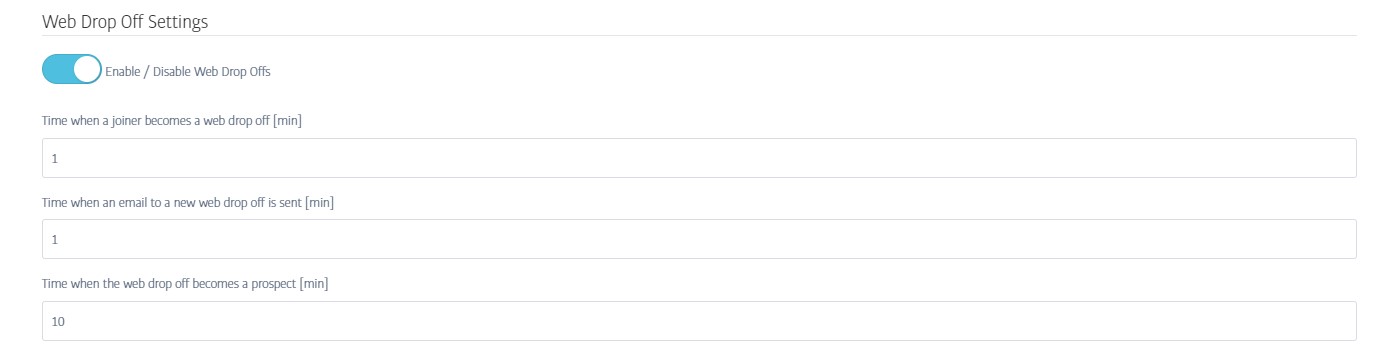
These settings decide what happens to web drop-offs (online joiners who didn't finish sign-up)
You can email them to remind them to complete their sign-up and set a delay before they are added to the system as a new prospect.
Social Media Settings
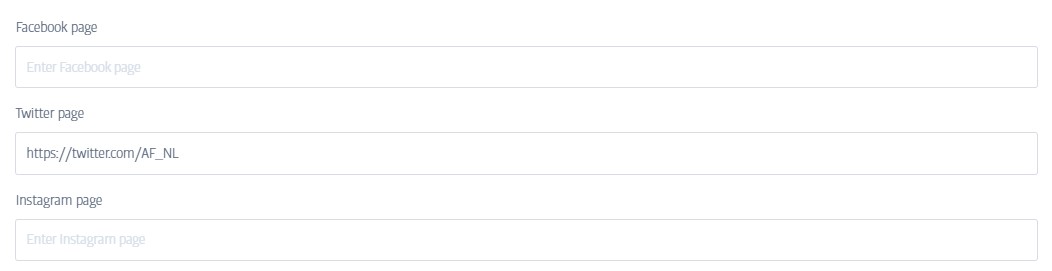
These boxes are for you to define links to social pages connected to your gym.
Automatic Prospect State

This setting will automatically downgrade a prospect's state from hot to cold after the period of time you specify.
A full explanation of prospects can be found in the Sales tab documentation here .
Email Retention Settings

Whenever emails are sent to members, the mails are preserved on the members Email History tab in their profile. This setting determines how many days such emails are stored before they are discarded.
Caution
This setting cannot usually be changed without business approval, due to the storage costs involved.