Bookings - adding or removing attendees
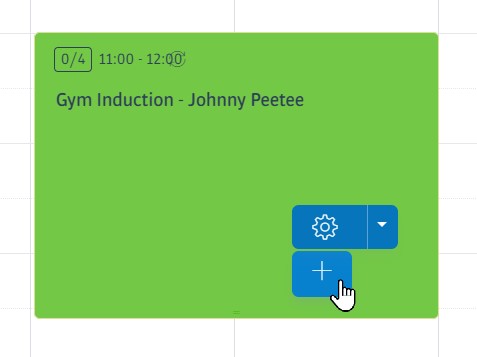
Each booking on the calendar has a dedicated attendance list, and a dedicated waiting list. You can get access to these by 1) finding the booking on the calendar, and 2) click on the '+' icon to open the attendance lists:
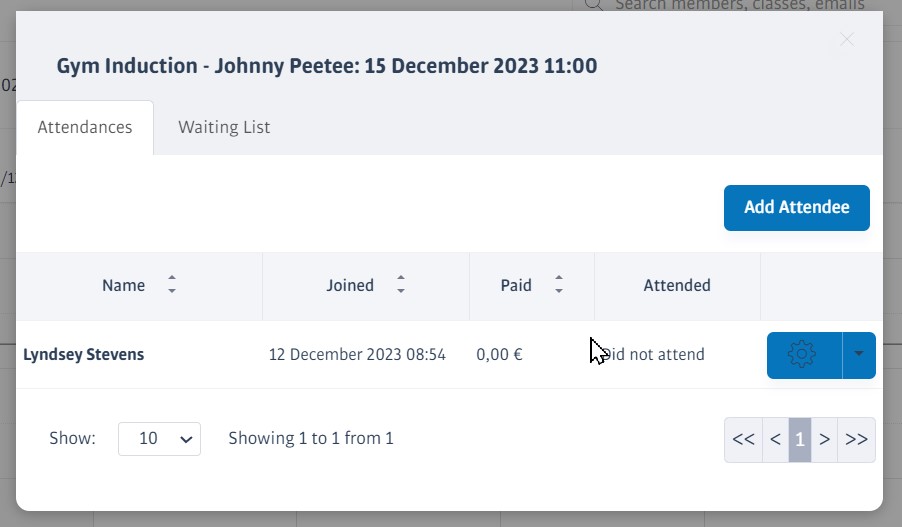
Adding attendees
Click Add Attendee and enter a fragment of the user's name to find matching profiles. Click on the specific member you want to add, paying attention to any payment options if your gym charges for bookings.
If the class has room, the member will be added immediately to the list of attendees.
If the class is full, they will be added to the waiting list instead. Waiting lists operate on a first-in, first-out basis - whenever a slot on the list of attendees is vacated through a cancellation, a member of the waiting list will be offered the place.
Removing attendees
Find the attendee in one of the lists and open their settings menu adjacent to their name:
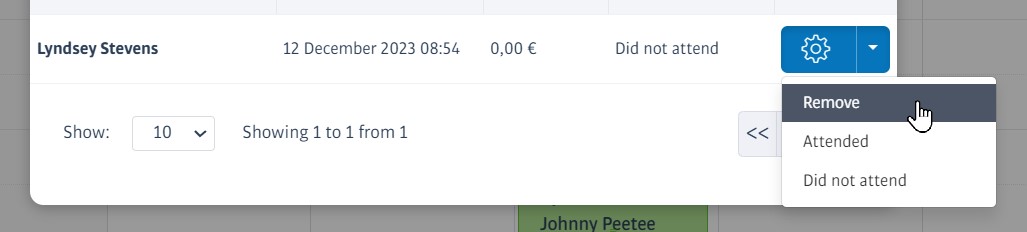
Note
Whenever you add or remove a member, they are sent a confirmation mail outlining the details. You can edit this email if you like, see Emails