Bookings
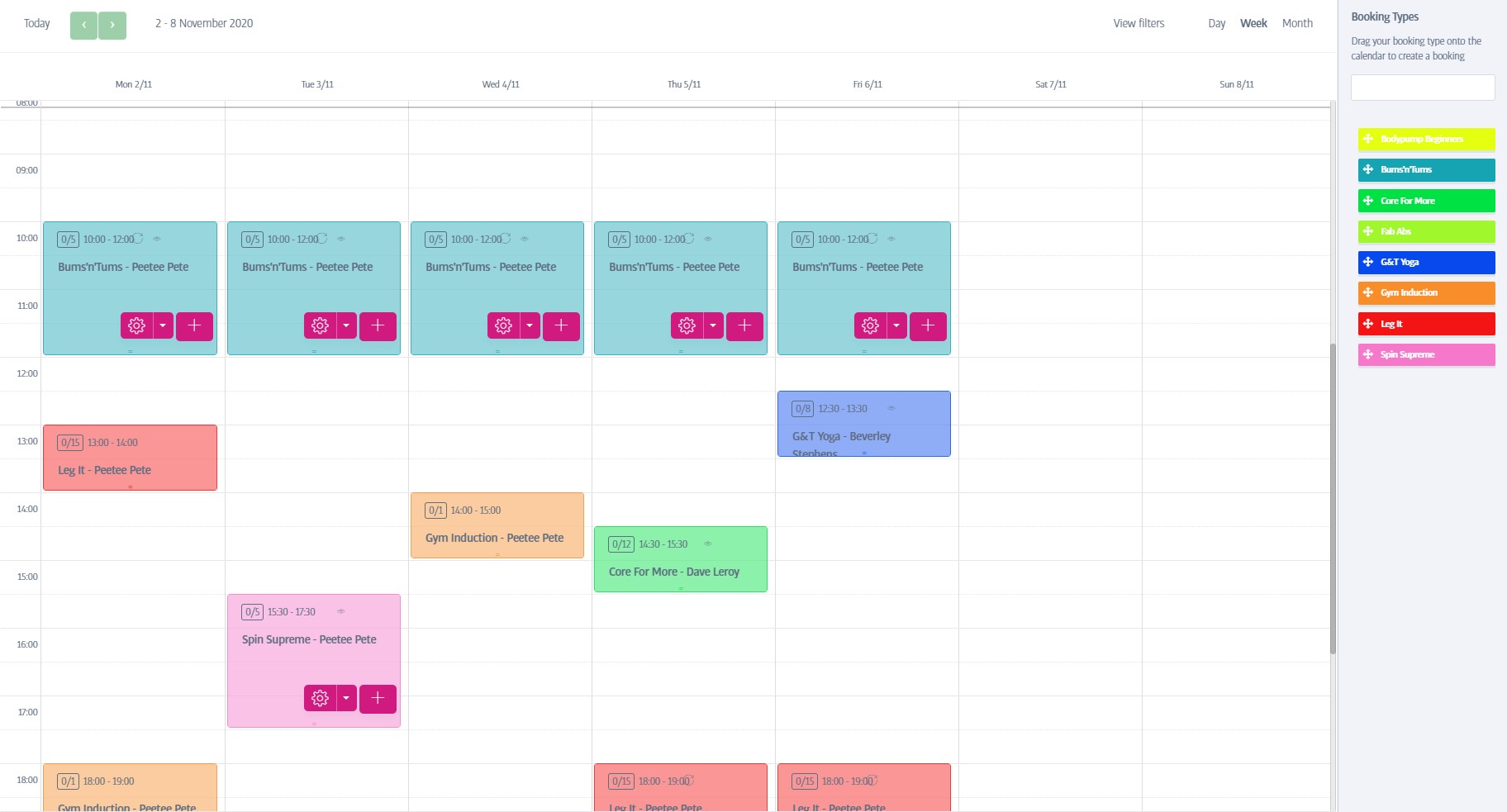
Bookings are one of the great time- and labour-saving features of the Membr platform! The Bookings tab is the central place for scheduling the events and classes you hold at your gym - it manages the staff and the process of booking-in attendees too - you can set up a spin class for example, assign a trainer, and then sit back and allow members to book themselves onto the class online! (and if necessary pay too)
If a class gets too full, the system even creates a waiting list and will automatically transfer and notify waiting members over to join the class whenever spaces become available - how cool is that!?
Bookings Overview
To create events on your calendar you need to set up three important elements first:
A Staff member - Make sure all of your trainers are set up with a login on your Membr site, ready to be assigned to your classes. See Setup→Manage Staff for more details.
A Location - Each booking needs a location where it is to take place; the gym floor, a separate dance/fitness suite, outbuilding, external sports hall etc. - you can define as many types as you wish, and each one must have an associated member capacity to ensure that the location isn't overbooked. For example, if you define 'Gym Floor' with a capacity of 20, the system will prevent you from scheduling bookings that would exceed this figure (though you could create simultaneous classes on the gym floor that still add up to twenty overall). See Location Manager for more details.
A Booking Type - Create a booking type for each class and/or type of appointment you want to plan on your calendar. These booking types will then appear on the right side of your calendar, ready to plan your timetable. See Booking Types, next.
Caution
Only when you have defined at least one of each of the above can bookings be made and customised on the Bookings Calendar.
Prospects and Bookings
By default, only members can be added to bookings. We know there will be times when you want to give prospects a taste of classes at your gym, but this option needs to be turned on, on a prospect-by-prospect basis! See View Prospect for details.
Additional Settings
There are a number of settings related to bookings that can be found in the System Setup area (these may not make sense until you have read this entire 'bookings' section) :
Automated Emails
The booking system sends several different emails to confirm certain actions, or provide reminders. Look in the Emails option in the System Setup area, and search for 'booking' or 'class'.