Add new package
There are five steps to define a membership package:
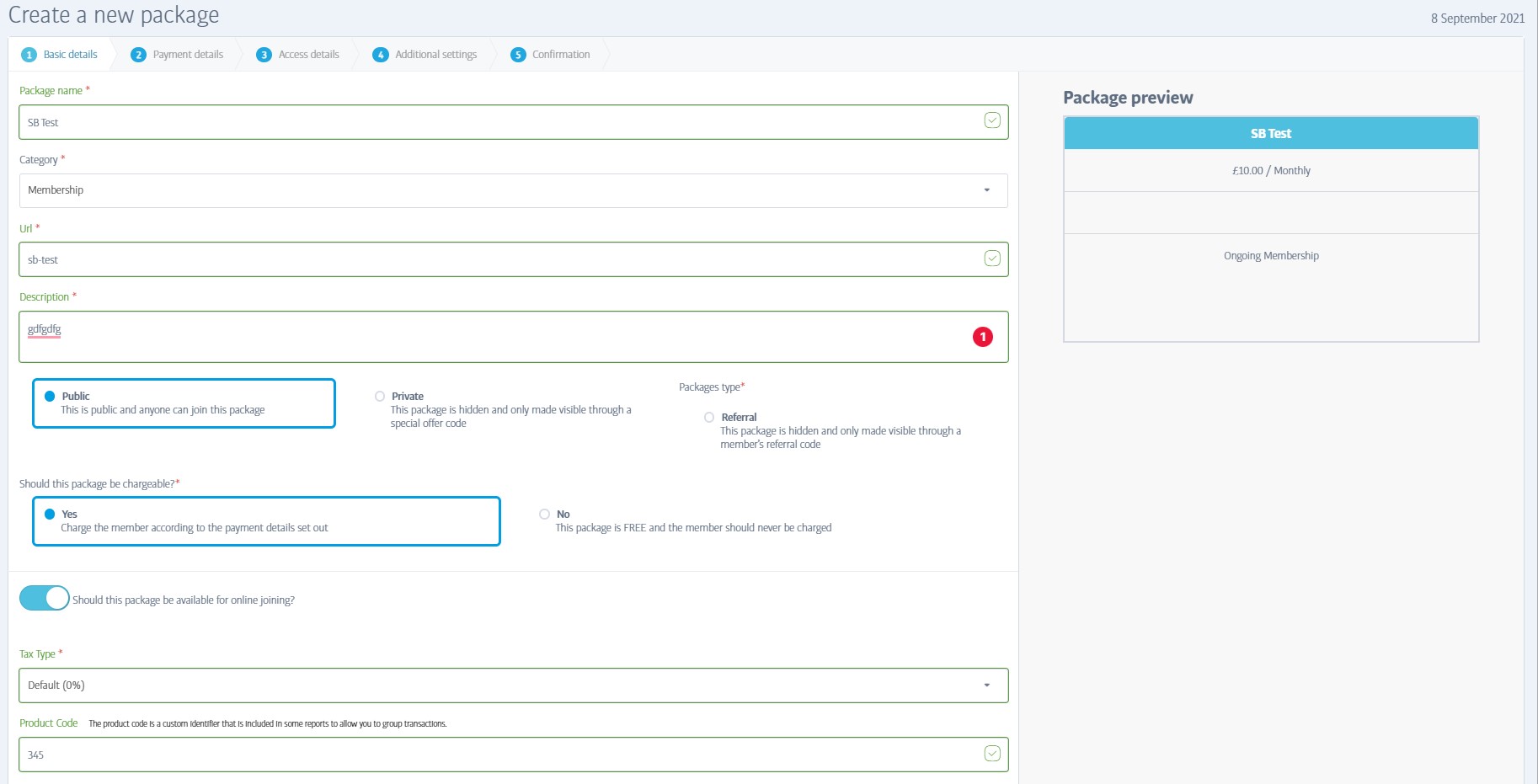
Basic details
Package Name - The package's name, as it will appear when signing-up.
Category - The type of package - this field is limited to 'membership' at the time of writing, but others may become available.
URL - This is auto-generated, based on the package name so just skip the field. Click on any other field and you will see this one update with a URL derived from the package name you chose.
Description - A reminder of the package's content for staff use.
Type - Public, Private or Referral as already described
Should This Package Be Chargeable? -Choose whether the package is free or not; some installations do not permit free packages and so the option to switch types might not be available.
You will notice that the right of the window shows a preview of how the package will appear on your gym's sign-up page.
Online Joining Switch - if you enable this, the package will be visible to members trying to join online. If you leave this switched off, the package will only be available in-club.
Tax Type - Your club should have one or more types already defined - choose the rate that should apply
Product Code - Choose an (optional) product to associate the package with
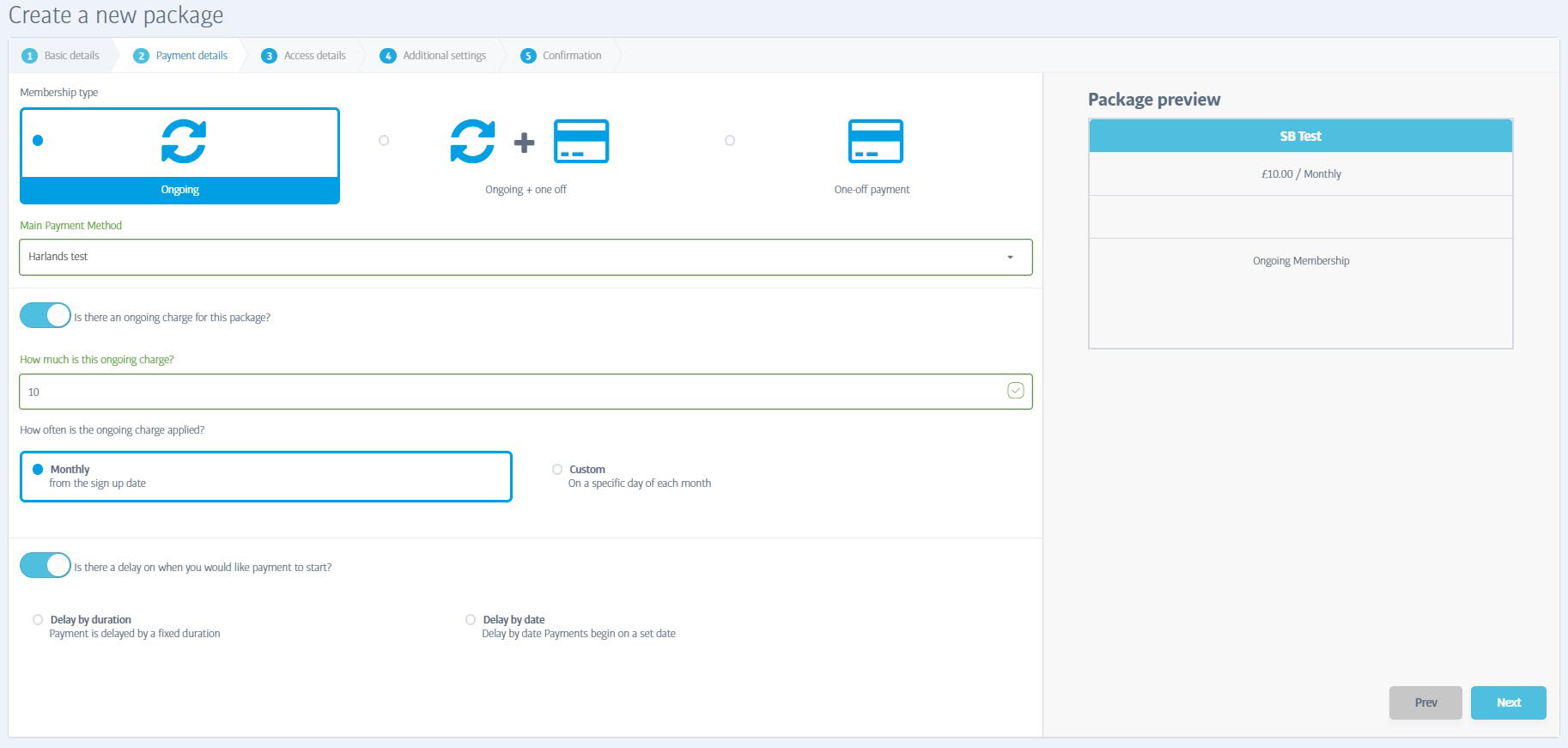
Payment details
Membership Type - Up to three main types can be available depending on the installation - not all types are available in all clubs. These include Ongoing (eg by regular direct debit), Ongoing and one-off (eg regular debit + up-front charge), or One-Off only (eg up-front charge only).
Main Payment Method - Select the payment provider to use
The remaining fields allow you to define the payment amount, frequency, or one-off charges as appropriate. You can also add a delay before the payments are collected.
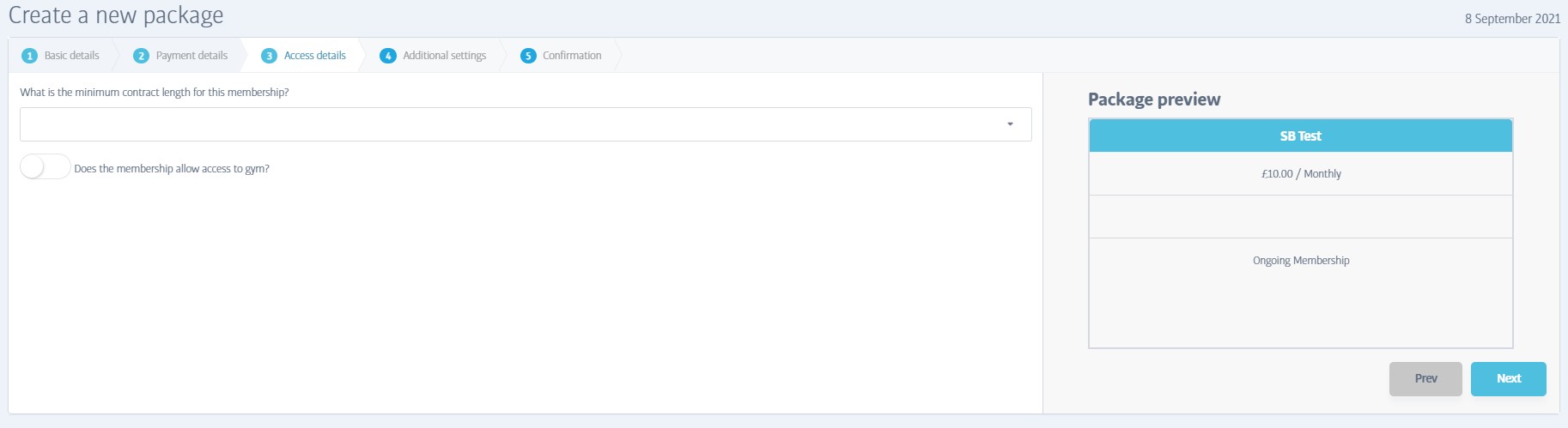
Access Details
Minimum Contract Length - this specifies the minimum contract length for a membership with an ongoing payment commitment. (If you are creating a package that uses a one-off payment, this field changes to allow an optional Access Expiry date to be set.)
Allow access - this determines if the membership allows access to the main exercise/equipment area or not (you might want to create a bookings-only package that excludes access to the main gym, for example)
Warning
If you are creating a paid-in-full package and enable gym access, don't forget to set the Access Expiry date - if you don't, the member will have endless access to the gym, even if their package has expired!
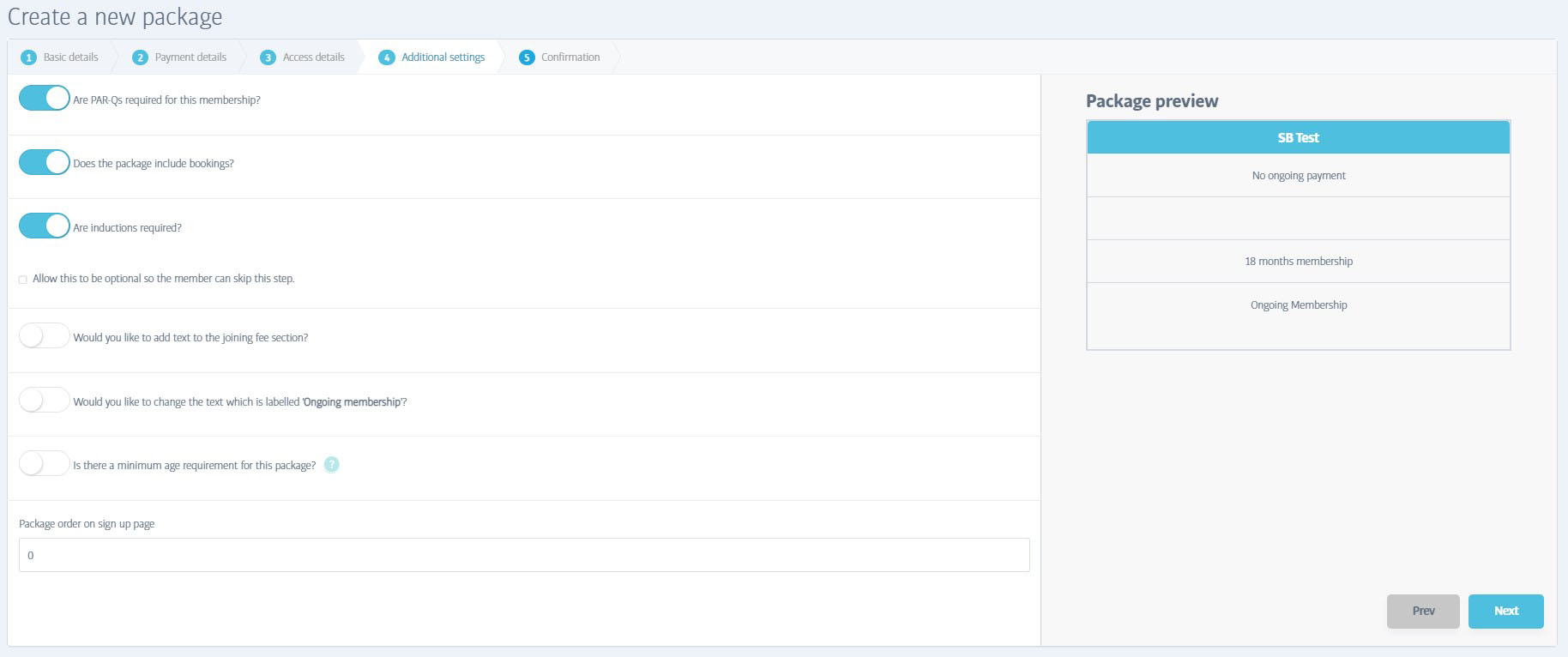
Additional Settings
Here you can adjust the finer details of the package by turning features on or off to suit, such as the need to complete a PAR-Q form, minimum age requirements etc. You can also change how some of the text will appear on the sign-up page as shown in the preview.
Note
Does this package include bookings?
Memberships can include bookings or exclude them, but exactly how you choose to implement this feature is up to you; an inclusive package could mean that bookings are totally free, or just discounted instead. An exclusive package only means that the member pays a different (and usually higher) rate to join the class/booking in addition to their membership package. They are not forbidden from joining bookings, because all members can view and join active bookings.
So remember; inclusive memberships and exclusive memberships just relate to the prices that each member type will pay to make a booking - see the documentation for the Bookings tab for more details
Note
Package Order On Sign-up Page
'0' is the first package to feature on the sign-up page. As all packages default to '0' when they are created, they will appear in creation order (newest first) instead. You will need to change this value for all active packages if you want to make them appear in a different order.
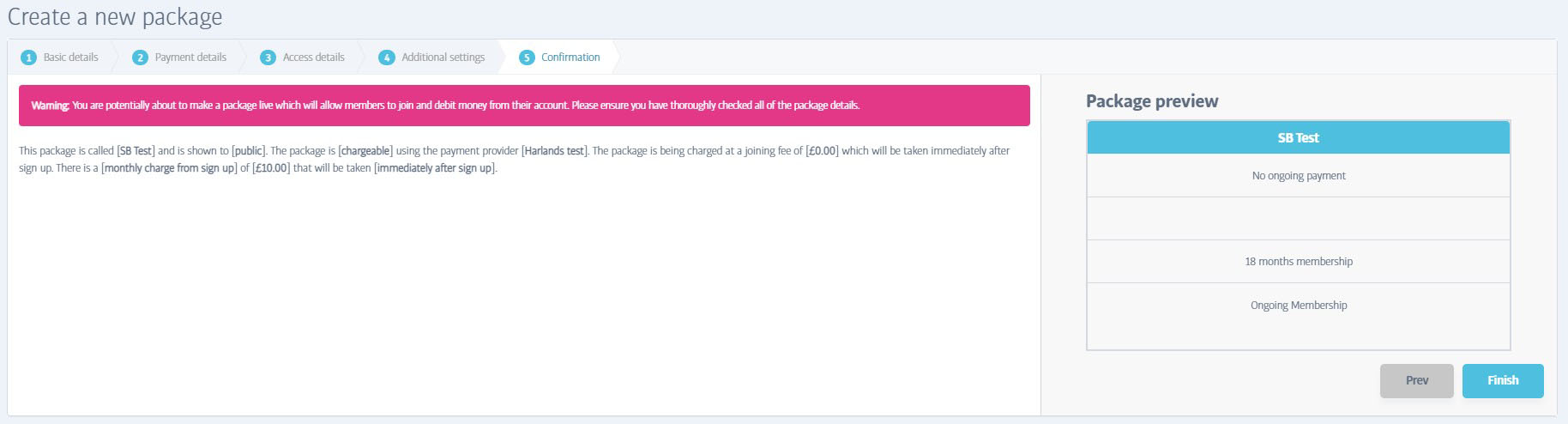
Confirmation
The final step gives you the chance to review the main settings you made, and gives you a final opportunity to make changes (click on the step numbers to visit previous tabs) before the package is created and offered to members according to the visibility setting you chose.