Coaching Tab

The Coaching tab is designed to provide a handy window onto a member's fitness journey; it contains vast amounts of detail about the workouts they have performed, various metrics they have logged, personal fitness goals, and more besides. It integrates closely with the Membr app available for Android and Apple platforms.
PTs and other fit staff will find it especially useful for monitoring and engaging with their members.
It contains several 'sub-tabs' as described below...
Note
As with many other aspects of the Membr suite, the Coaching tab itself, and the availability of the sub-tabs will vary according to territory, gym preference and staff login type.
Jump directly to the section that interests you:
Workouts Sub-tab
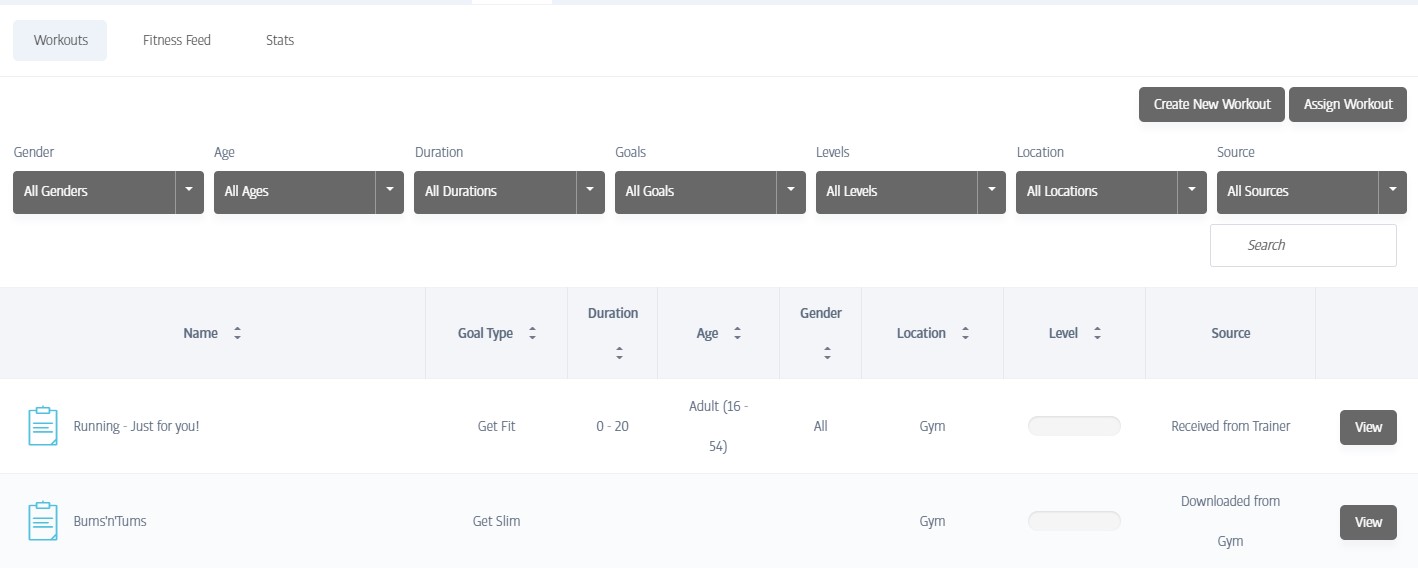
The Workout sub-tab contains every workout this member has either downloaded (from the gym's library), created themselves (on their mobile device), or received (from their trainer).
In addition, it allows new or existing workouts to be sent directly to the member's app; of course, a record of any new workouts is also kept here when you do!
You can see a number of filters that can be applied and a search box in the screenshot above; using these you can narrow down the list of workouts being displayed. Remember; each workout in the list here is a workout that is (or has been) stored on this member's mobile device only - the member might not have actually performed each one, that can be found out by looking at the Fitness Feed Sub-tab.
If you click the View button next to an individual workout, you will be able to view the details for the workout (goal type, suggested age range etc.), in addition to a photo of each exercise being performed and the target times, sets/reps and weights (but note that only the exercise targets are displayed at this level, not the specific values the member actually performed in the workout):
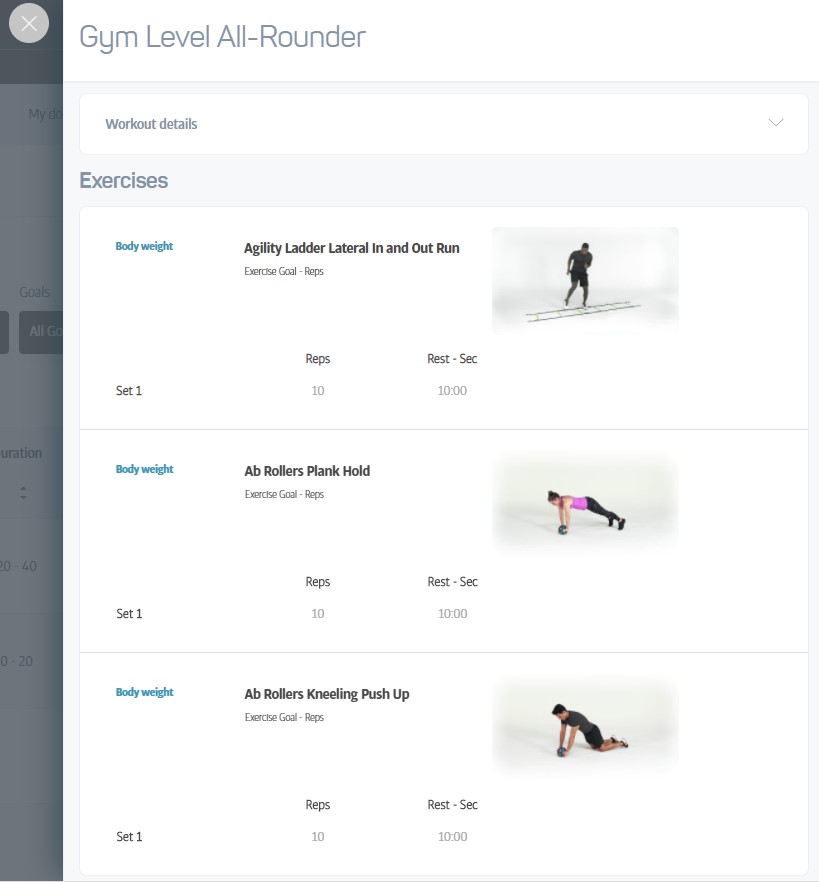
The other two functions available on this sub-tab allow you to create a new workout from scratch, or to send one or more of your existing workouts to this member:
Create New Workout
Allows you to design a completely new workout from scratch and send it to the member. There are two main steps to the process:
The first screen allows you to provide a name for the workout, in addition to various parameters such as goal type, gender and so on:
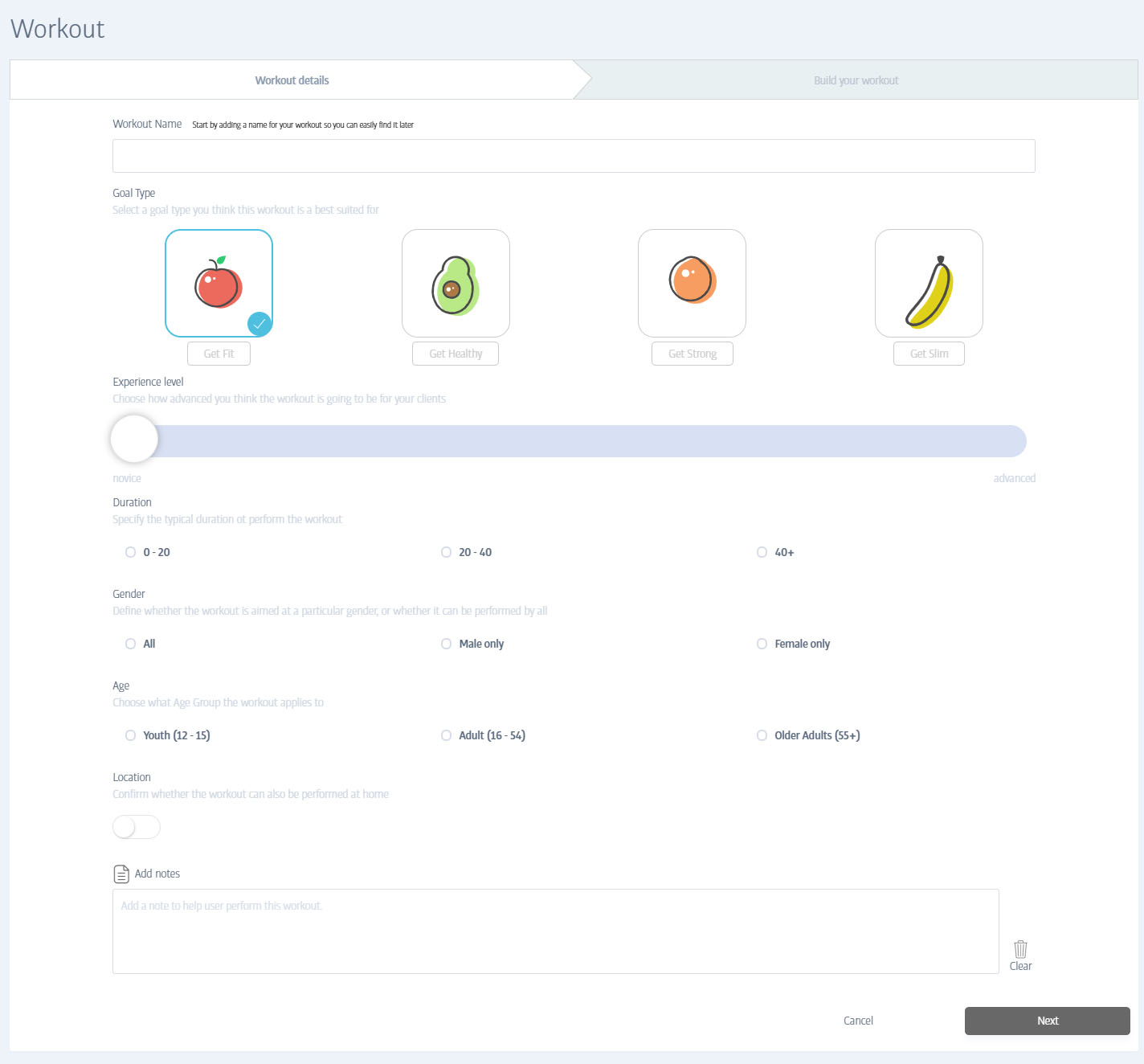
The second part allows you to choose from the vast library of predefined exercises to build a new workout:
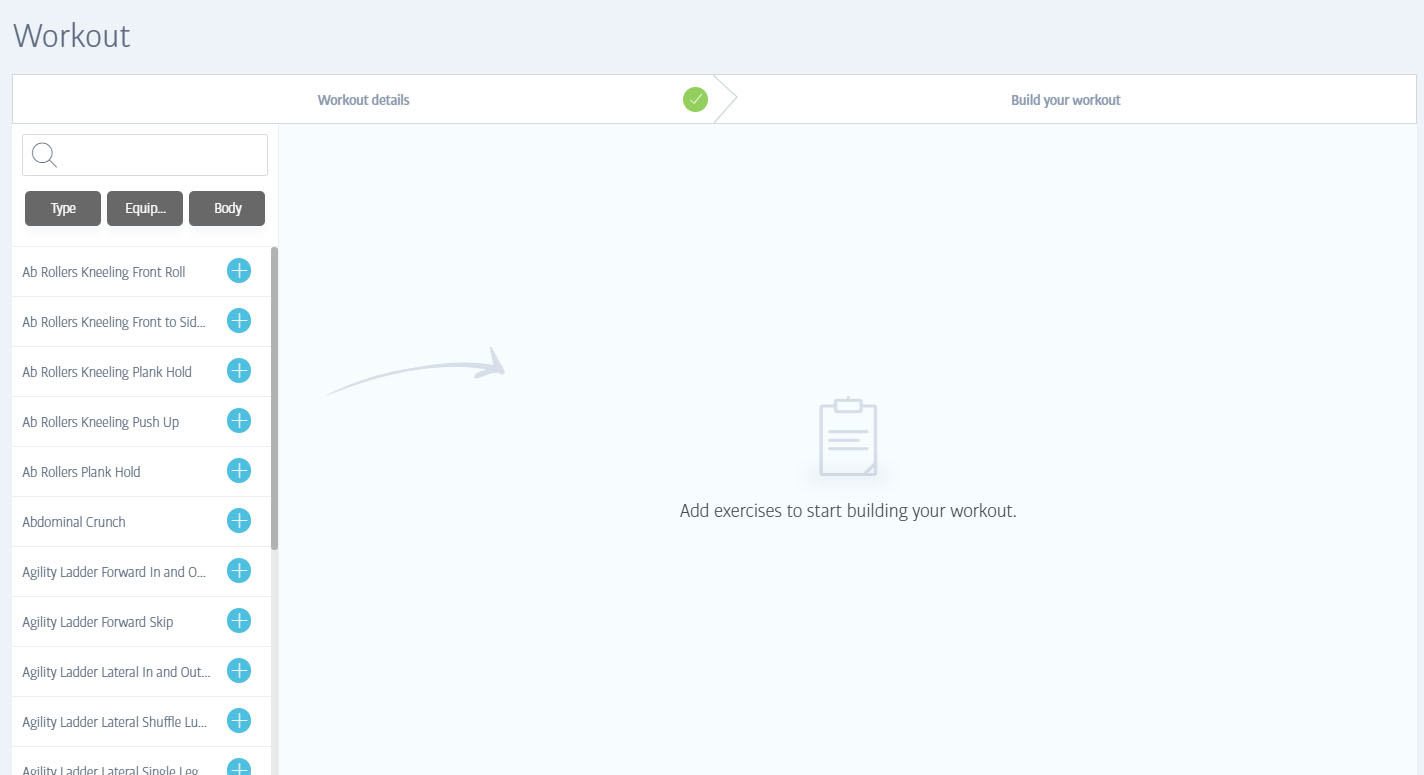
You can use the search box to search for specific terms (e.g. 'squats'), or click on any of the filter buttons below it to narrow down the list based on type, equipment or body area. Click the plus symbol to add the chosen exercise to the workout. When you do, you will be shown a video of the exercise being performed along with boxes to allow you to define one or more sets of the exercise and rest period between each (your member will also see the videos on their device, they are a great visual guide to help them perform them correctly!):
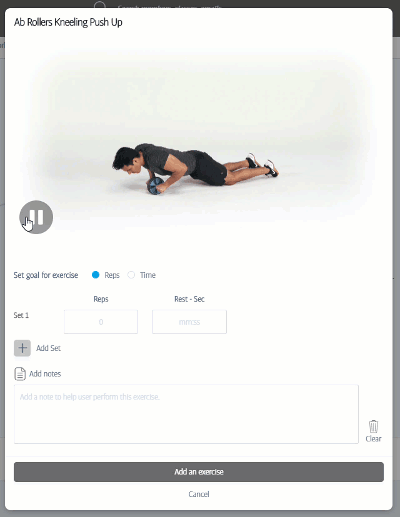
Add notes if you wish and then click Add an exercise to add this to the workout.
When all exercises have been added, simply click the Send button to send it directly to the currently selected member's app and you're done!
The workout will also be added to this workout sub-tab, and stored in your My Workouts area so that you can send it to further members if you wish.
Fitness Feed Sub-tab
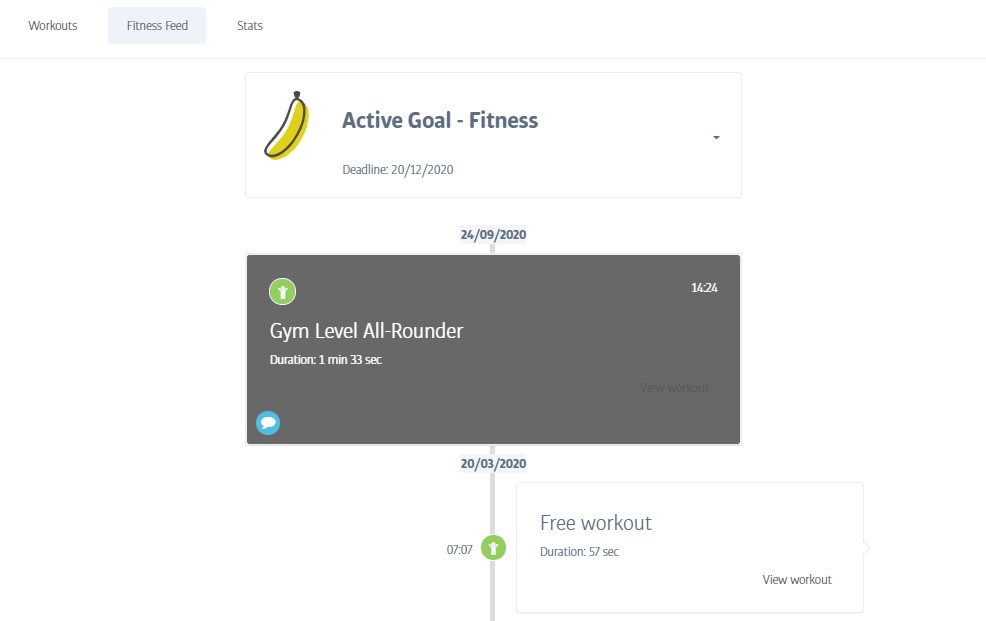
The Fitness Feed displays a stream of all activity this user has logged from their mobile app. It contains details of every workout they have performed, including actual sets/reps/weights etc. where supplied.
For each workout, the member and their trainer have an opportunity to message each other to exchange tips/thoughts etc.
Click on the Active Goal section for a complete listing of all personal goals the member ever set, and the dates they wanted to achieve them by.
Click on any workout to view details of the exercises performed (and which ones were skipped), in addition to any messages related to the workout - and an opportunity to write more (anything typed into the comments box will be sent to the member):
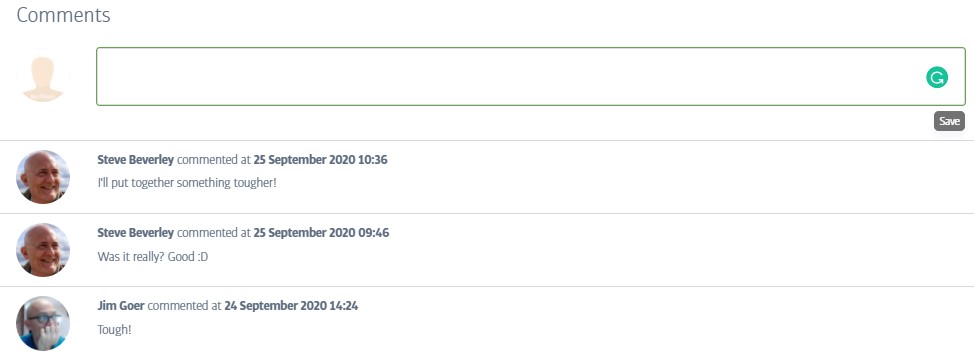
Stats Sub-tab
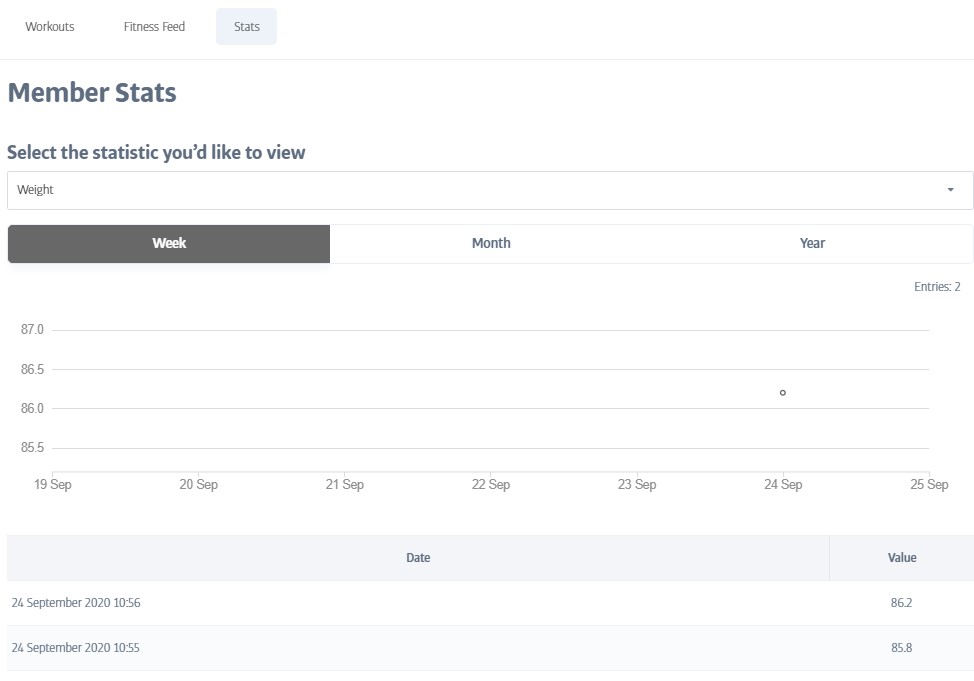
The Stats tab shows any and all stats this member has recorded and presents them as a numerical list, as well as in graphical form on a chart; you can select week, month, or year as appropriate.
The drop-down allows you to select which of the stats to view (from the available stats the gym has previously decided to track - see Health Stat Types in Settings.)