Add Booking Type
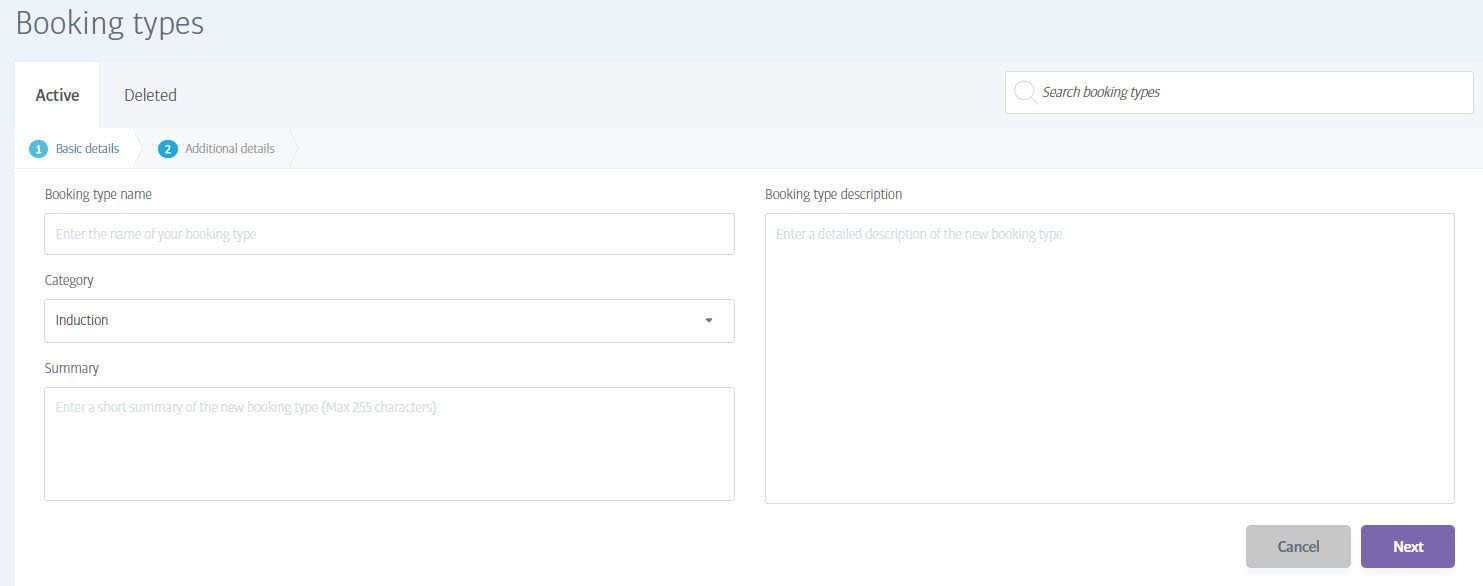
The first page of creating a booking type has only four fields to complete:
Booking type name: This is the booking's name as it will appear on the bookings calendar.
Category: simply a reminder of the booking's type. Useful for finding or sorting booking types later.
Summary: A short summary describing the booking type (this is for internal use only).
Booking type description: A full description of the booking type (visible to members) to tell them all about it and why they should sign up to it!
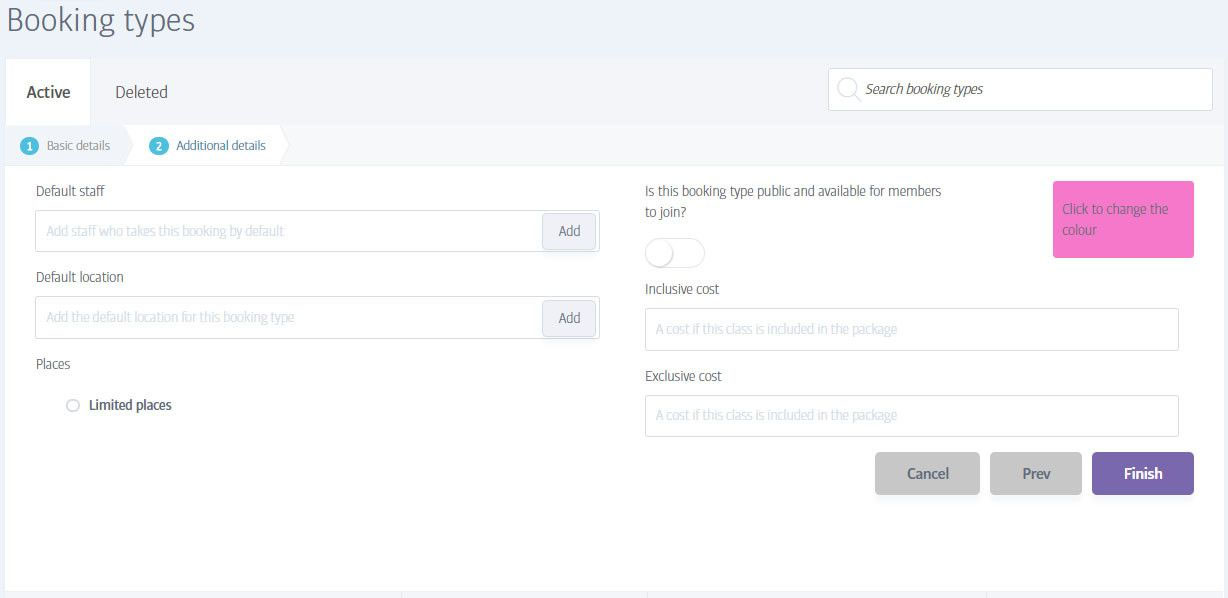
The second page is just as straightforward:
Default Staff: Click on Add to select the person who will usually handle this type of booking. If a different member of staff occasionally handles this booking, you can assign them instead when you later create an actual calendar event using this booking type.
Default Location: In the same way, select the default location for this event. When you choose a default location, the Places section will change to a blue 'Limited places' box where you can manually define the maximum number of places for this booking, subject to the capacity of the venue.
Public booking: Choose whether to share this booking with your members or not. When set to public, ALL members can join the booking online (booking-inclusive or booking-exclusive), but when set to private, participants can only be added by a member of staff in-club.
Colour: Use the colour selector (or enter a colour value using web notation) to define a colour to use for this booking on the calendar display. This is purely cosmetic and for your use only, but will make it easier to determine booking types later on. For example, you might always use green for yoga and red for spin, or have a certain colour associated with a certain trainer, or experience level and so on.
Inclusive and Exclusive costs: Set separate prices for members on bookings-inclusive and booking-exclusive packages. Remember that a 'bookings-inclusive' membership can be used to give members free access to bookings, or just a discount on them if you prefer. So you might want to charge 15 units of credit for 'full-price' booking-exclusive members, and only 5 units (or 0 units) for an inclusive member