The Membr System

Unlike traditional software that you install onto your computer:
Membr works entirely through your browser, so there is nothing to install and you are always using the latest version.
All of the gym’s data - members, prospects, class schedules, and everything else you need are all stored safely online in the cloud (meaning that nothing is lost if the hardware breaks down or is damaged etc.).
Any member of staff with a suitable account and password can log into the gym from any PC, anywhere, so long as it has a browser and Internet connection.
See the list of hardware requirements below to make sure you’re getting the best experience.
What are the Basic System Requirements to use Membr?
We have built and tested Membr to work with the following conditions:
Internet Requirements
An internet connection is required to use Membr.
We recommend the following:
Connection Speed
5Mbps download speed
1.4Mbps upload speed
You can test your internet speed here
Note
Unless your Wi-Fi is very reliable, we recommend using an Ethernet-based connection, as they are always the most stable method to stay connected.
PC Requirements
Note
Please keep in mind that whilst Macbooks / Chromebooks / Linux Devices do work with our system, we recommend using Windows.
Operating System: Windows 7+ / OS X 10.8 Maverick / Ubuntu 20.04
Memory: 4GB or above.
Hard Drive / SSD: 500GB or above.
CPU: Intel i3 OR AMD A6 and above.
Required Peripherals:
Mouse
Keyboard
Generally used (but not required) Peripherals:
Camera
Printer
USB Drives
Supported Browsers
Internet Explorer - Versions 10 & 11
Microsoft Edge - Version 110 and above
Firefox - Version 44 and above
Google Chrome - Version 114 and above
Safari - Version 9 and above.
We recommend that you use Google Chrome for your browsing.
If you find that you are using an outdated browser, then you can update it using the link here.
If you do find any issues in our supported browsers, or on a supported device, then please report this by emailing helpme@membr.com.
Accessing the Software
Typing the Web address, or URL, for your club into your browser is all that you’ll need to do to access the Membr system.
Clubs are each given a unique URL and it’s a good idea to bookmark this for easy access.
They always take the form of <AFclubname>.membr.com, so a typical address might be https://afcitygym.membr.com
The club’s log in screen will displayed next - these can use different colour schemes and logos, but always feature the same simple log in box:
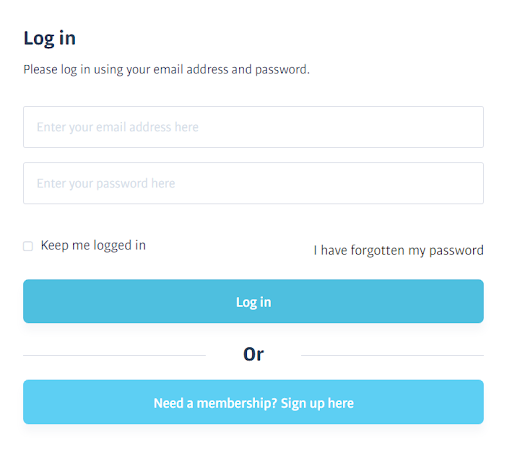
About Logins/Users
Everyone who needs to use the software will log in with their own email address and password. Everyone logs in via the same login screen, but the exact menus they see next, and the actions they can perform, will depend on their role - Reception staff will have access to different features compared to a Personal Trainer, for example.
We’ll cover every feature in this guide, of course, just be aware that your login type might prevent you from seeing or using certain features.
Tip
Everybody has slightly different requirements, and we can add or remove any functions to suit a particular staff group, or even an individual user. Speak to your Success Manager to find out more.