Payments Tab

The Payments tab displays a complete record of all transactions for this member, past and (immediate) future.
It is split into two distinct areas:
Subscriptions - the upper area contains the ongoing payment subscriptions for any recurring payments this member has setup. There is one separate entry for each subscription, e.g one for membership and perhaps additional ones for add-ons like towels and water etc.
The status for each subscription is also shown alongside the name and amount for each separate direct debit. Also, if the member has a scheduled membership freeze or pending cancellation, this will be shown also:
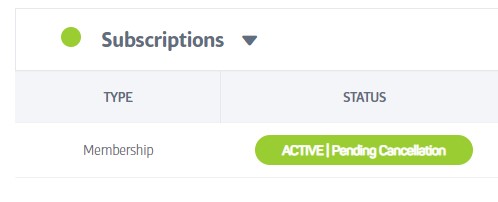
Payments - The Payments section shows past and future transactions for this member. Direct Debit payments that are yet to be collected are shown in grey and marked Scheduled. They can usually be edited (depending on how near to the club’s collection day it is).
Past transactions that have already been Paid are shown in green - the amounts can no longer be edited, but you can generate a receipt again, or refund some or all of the transaction items. Past payments include a mix of payment types, ie ongoing (DDMS) payments, payments taken in-club or online using cash, card etc.
In general, a transaction with a problem will be shown in red.
To the right of each entry, you will see a small menu:

Pressing this will show different options depending on the type of entry:
In the Subscriptions title bar - this allows you to update the bank details used for subscription payments:
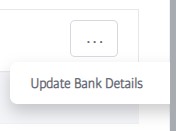
In addition, there may be a further option to reactivate billing (in the event that billing was suspended due to a failed payment for example).
Individual subscriptions in the expanded Subscription section have a similar drop-down menu to allow future transactions to be generated. Pressing the ellipsis here will show a menu like the one below to allow the next (x) number of future payments to be added to the POS basket for payment in-club:
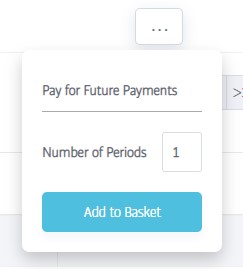
Individual transactions in the Payments section also show an ellipsis '...' menu; the choices offered depend on the type of entry
For all transactions: View Details -allows you to view more detailed information about the transaction. If the transaction is also a future transaction (ie a scheduled payment not yet paid) the View Details slide out menu has an edit button to allow changes to the payment.
For all payments already collected: Refund in POS - allows you to perform a refund through the POS system. See Issuing Refunds
For Stripe payments already collected: Refund in Stripe - refunds a transaction through Stripe. See Issuing Refunds
For unpaid payments due now: Pay Via POS - allows you to collect funds for unpaid transactions through POS (eg a failed DDMS payment, or unpaid amount incurred online)
For past in-club transactions: Print Receipt - allows you to print the receipt again.
A number of colours and descriptions are used for the payment types as follows:
Colour | Status | Description |
|---|---|---|
 | Failed | An attempt has been made to collect this payment, but was unsuccessful. |
 | Not Paid | This transaction has been recorded on the payment tab but not yet paid. There are a number of situations that can cause this, including online sign-up, pro-rata POS payments and more. When the additional information feature is implemented, you will be able to click on any transaction to find out more about it. |
 | Partially Paid | This is a payment (containing multiple transactions) that has only been partially paid - the other items are unpaid |
 | Unknown | The status of this payment can not be determined for some reason |
 | Cancelled | This underlying bank debit for this payment has been cancelled |
 | Refunded | This transaction has been completely refunded |
 | Written Off | This payment was not collected and has been written off |
 | Scheduled | This is a future/forthcoming payment that is due to be collected on the date shown. |
 | Processing | This payment is in the process of being sent to the bank/collected and cannot be changed |
 | Refund | If you issue a refund, the original transaction is changed to REFUNDED or PARTIAL REFUND and a new transaction of this type is created to represent the amount refunded. |
 | Partial Refund | This is a payment (containing multiple transactions) that has been partially refunded - the other items on the transaction are paid |
 | Paid | The payment for this transaction has been successfully collected. Note that the payment method column will tell you the source; IN CLUB for POS payments or DDMS for direct debit. |
Caution
The upper Subscriptions area does NOT contain any specific transactions; just the bank details and payment amounts required to create future transactions.
Issuing Refunds

Refunds can only be issued on transactions that have already taken place, not for scheduled transactions!
If you open the ellipsis menu next to an in-club transaction for example...
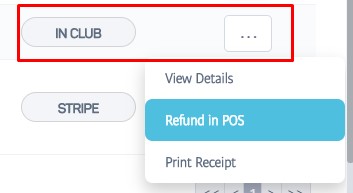
...you can select the refund option. Doing so will place a refund for all of the items in this transaction into the shopping basket. You can open the POS shopping basket in the normal way to edit these items - leave them all there for a full refund, or delete some of them to create a partial refund.