Add new session pack
(Find this in Sales -> Add new session pack)
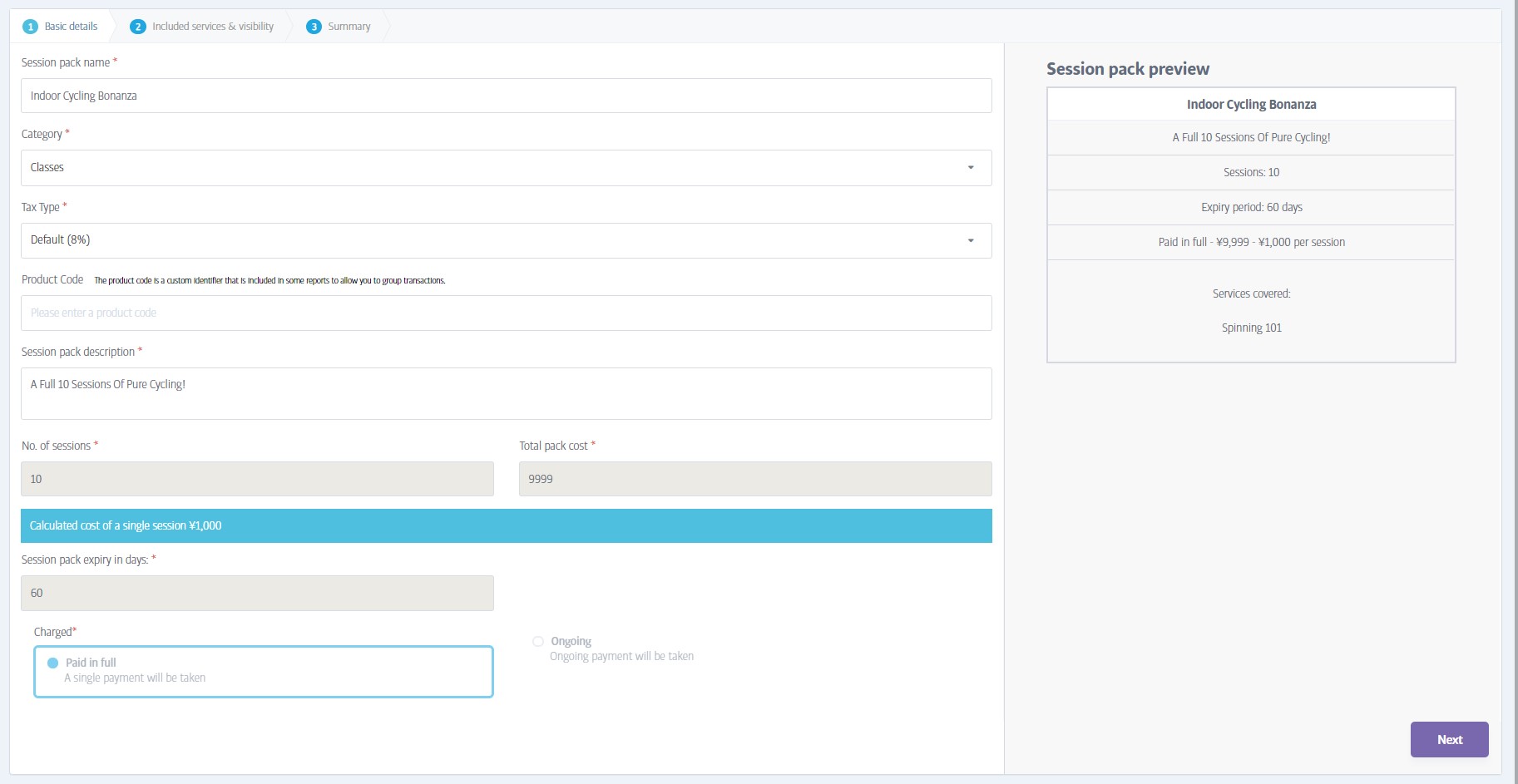
In a similar way to defining a membership package, you'll need to choose a name for your new session pack, and also a category and description for internal use. Then, decide how many sessions this pack will contain (remember, 1 session=1 booking place) and enter a total cost for this pack - the system will then calculate the equivalent cost of a single session.
The final choices you need to make are the number of days that the session pack will be valid for, and the payment type.
The right-hand of the screen shows a preview of the session pack; if you are satisfied with the details so far, click Next.
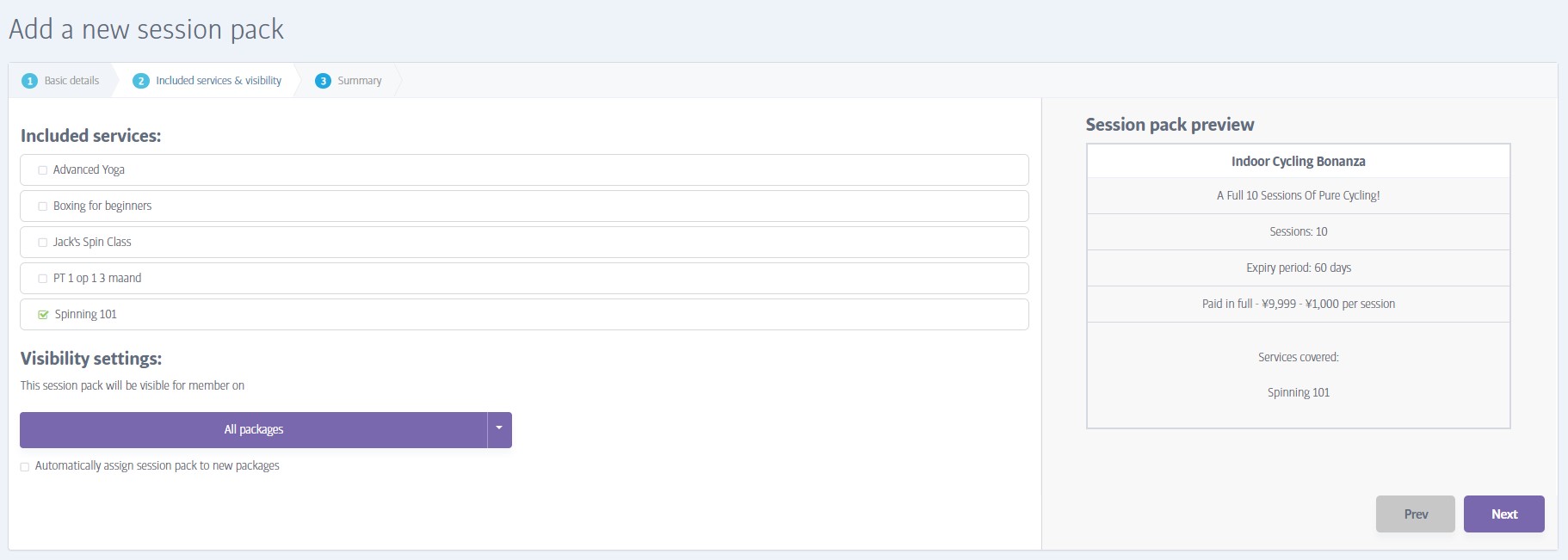
This step allows you to choose which booking types the session pack can be used for. You can choose a single booking type (yoga for example), several of them, or all of them.
Under Visibility Settings, you can choose which membership package types will be able to view or buy this pack. You can optionally make this pack visible to all future membership packages you define too.
As before, the right-hand of the screen shows an updated preview of the session pack; if you are still satisfied with the details, click Next.
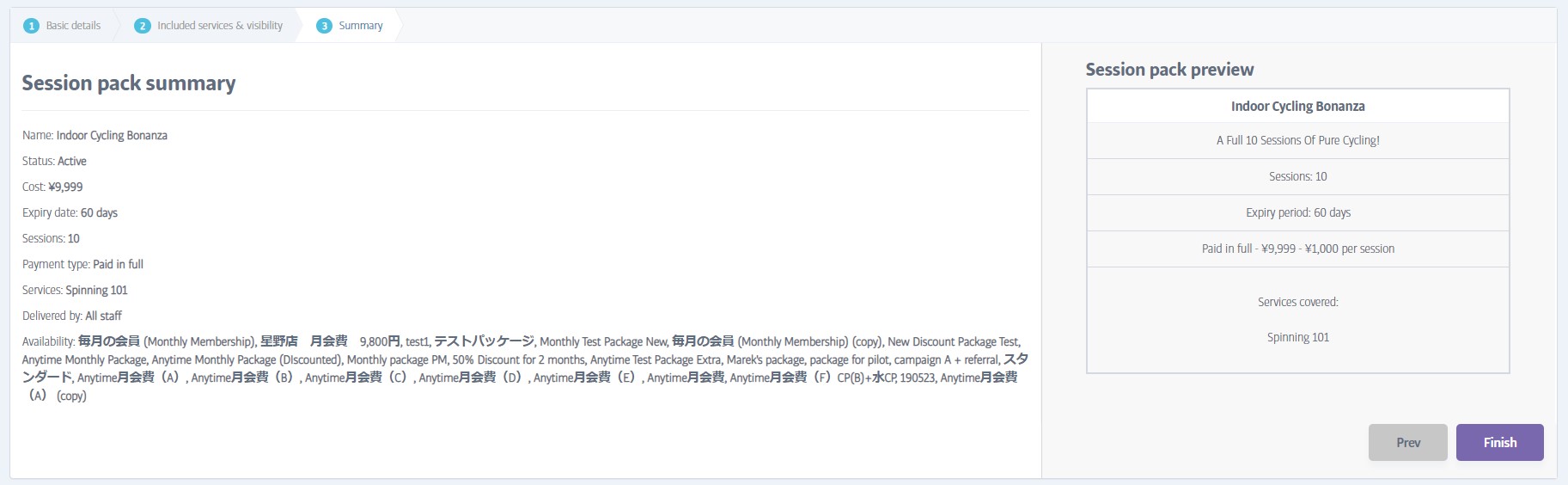
The final step is simply a summary of all the details you have supplied. As usual, you can click on any of the tabs to edit a preceding step, or click on Finish to create the pack.