Membership Status & Update Button
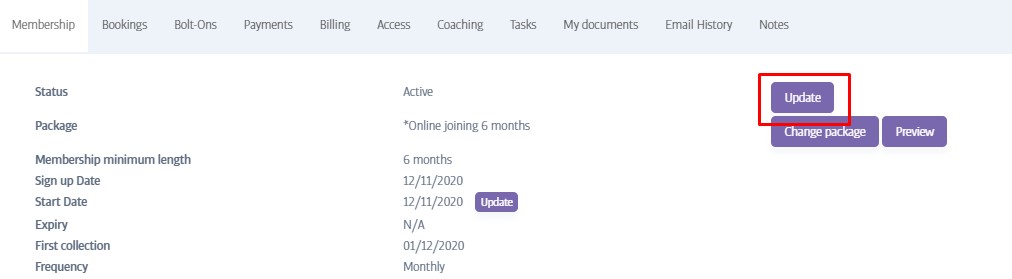
The Update button sits on the Membership tab of a member's profile, and is used for updating the status of a member's membership. Many membership status types are set automatically by the software (when a payment fails for example), but some may also be set manually (eg Suspend)
You can easily and quickly see the membership status of this member at the top of the page. Membership status can be one of the following types:
Status Type | Description |
|---|---|
Active | A current membership without any payment issues. Has gym access as normal. |
Cancelled | A membership that has been cancelled manually (usually at a member's request). No access. |
Defaulted | A membership with a failed payment of some kind - access allowed under some circumstances, depending on territory & payment status. |
Deleted | A member that has been manually deleted. No access. |
Expired | A membership that had an expiry date, and that has reached the end of this period. No access. |
Pending | A partially-complete membership of some type. Usually missing payment information or awaiting actual payment. Exact details vary between territories. |
Suspended | Usually this indicates an incomplete PAR-Q, or a member who hasn't had an induction yet, or a suspension due to misconduct of some kind. No access. |
Transferred | Only valid for multi-site clubs that allow transfers - the member has transferred to a different home club. Access granted if they otherwise have a good status. |
For an active member, the menu below will appear when you press the Update button: (contents can vary according to territory/payment provider)
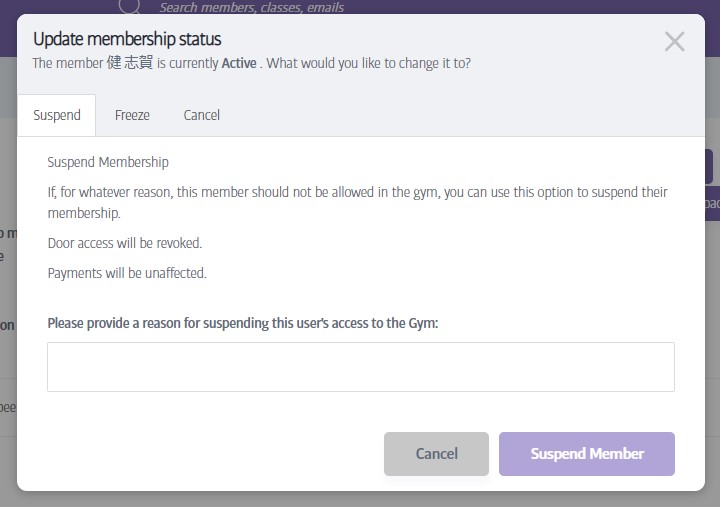
You can manually suspend, freeze, or cancel a membership by pressing the appropriate tab and entering the required details.
Suspend
A suspended member cannot gain entry to the gym, but their payments continue as normal. You might choose to temporarily suspend a member who persistently fails to turn up for bookings for example, or who has not completed their PAR-Q, despite repeated requests to do so. The reasons are very much down to the Ts & Cs of your particular club.
Freeze
A frozen member is also prevented from accessing the gym, but their payments are also stopped for the duration of the freeze*. Members who are going away for a while might request a freeze, in order to avoid membership payments whilst they are on holiday for example.
Cancel (Change Expiry Date in some territories)
You can cancel a membership immediately, or schedule it for a future date. To do so, first set the required date (but not a date in the past).
*Subject to the periods of notice and preferred collection dates enforced by the payment integration.
Note
If you choose to Suspend or Freeze a member, the contents of this menu will change accordingly to allow you to un-suspend, or un-freeze the member.
Suspending a Member
When a member is set to ‘Suspended’ status their access to all Anytime Fitness clubs will immediately stop as they will automatically change to red status on ClubHub. However, the member’s payments will continue.
To set a member to ‘Suspended’ status click on ‘Update’, then choose the ‘Suspend’ tab:
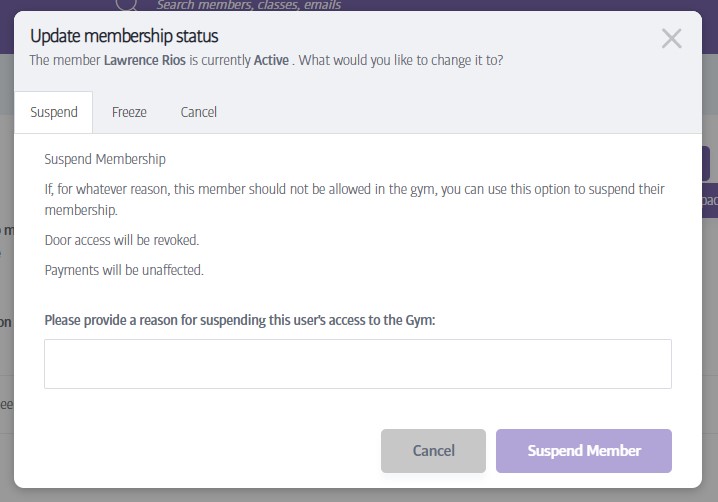
On this window, you must write a reason why the member is being suspended, and then click ‘Suspend Member’ at the bottom. The suspension will be applied immediately.
Notice
It is currently not possible to schedule Suspended status. When you turn it on the status will change immediately, and it must be removed manually also.
The new status will display on the member’s profile:
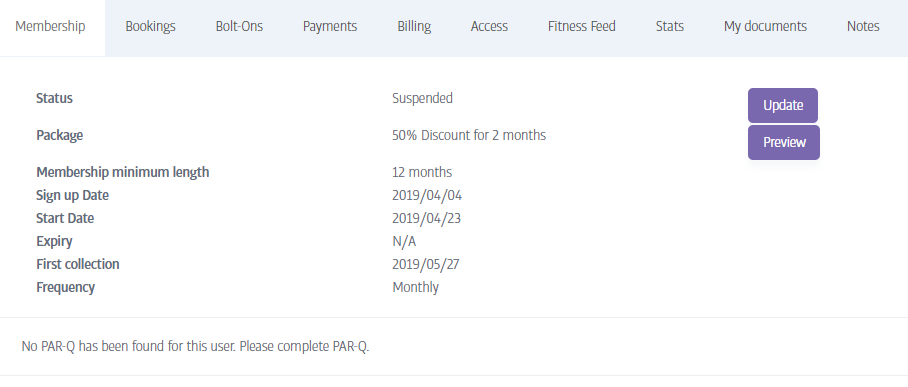
To remove the suspension, follow the same process. Click on ‘Update’:
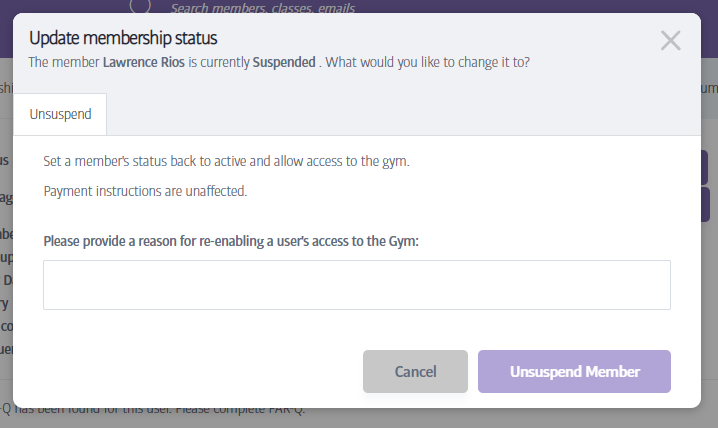
Again, you must write a reason, then click on Remove Suspend status. The member will immediately go back to Active.
Notice
When a member is suspended the only status option is to unsuspend them. If you wish to cancel or freeze them you will need to set them back to active first.
Finally, when a member is suspended or unsuspended, the action, time and user who did this are all logged in the member’s notes, available from the notes tab:
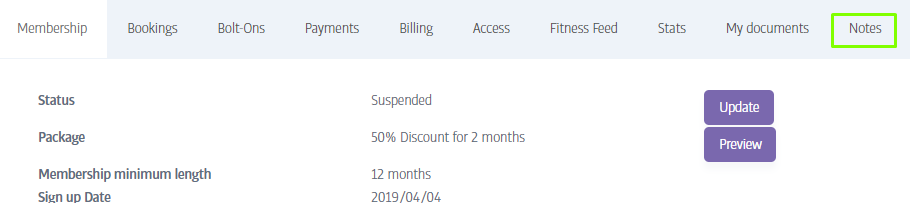
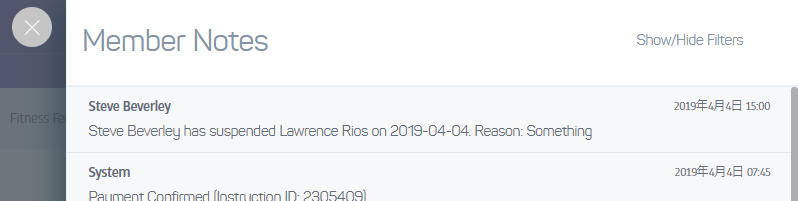
Freezing a Member
When a member is Frozen, their gym access will temporarily stop, and their membership payments are either reduced or stopped altogether. This can be used for example if the member chooses to go on holiday. Unlike a normal suspension, a freeze can be scheduled to be automatically applied and removed on future dates. A freeze can also be removed or extended manually.
Note
Different gyms have different practices/rules regarding membership freezes; membership payments are reduced in some, others choose to suspend membership payments entirely. The correct charge enforced by your gym will be calculated and displayed in the freeze dialogue when valid dates have been supplied.
Note
The freeze option is only available for members with: an ongoing membership, and a valid payment instruction.
To set a freeze on a member, click on ‘Update’ and choose the ‘Freeze’ tab.
Here you will need to set a freeze date. A freeze can be set for up to 6 months starting from the 1st.
For DDMS payments in Japan, if you are placing a freeze on a member before the 10th of the month you will be able to begin the freeze from the 1st of the next month. If you are placing a freeze on a member after the 10th of the month, you will only be able to start the freeze from the month after next.
First choose the freeze start date:
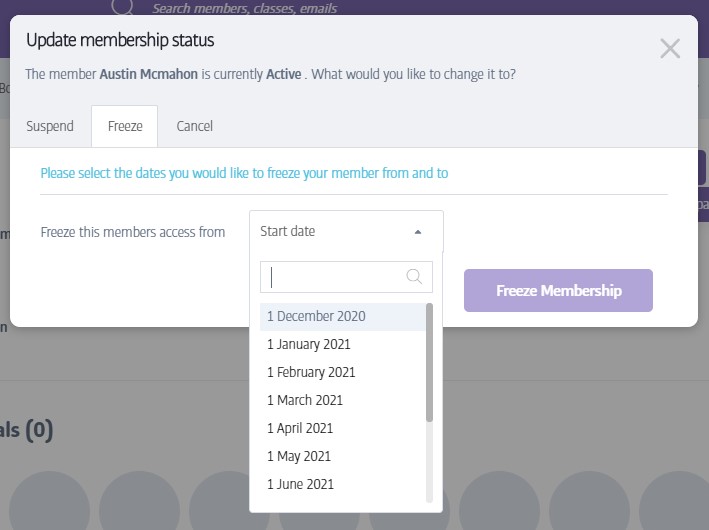
Then choose the freeze end date:
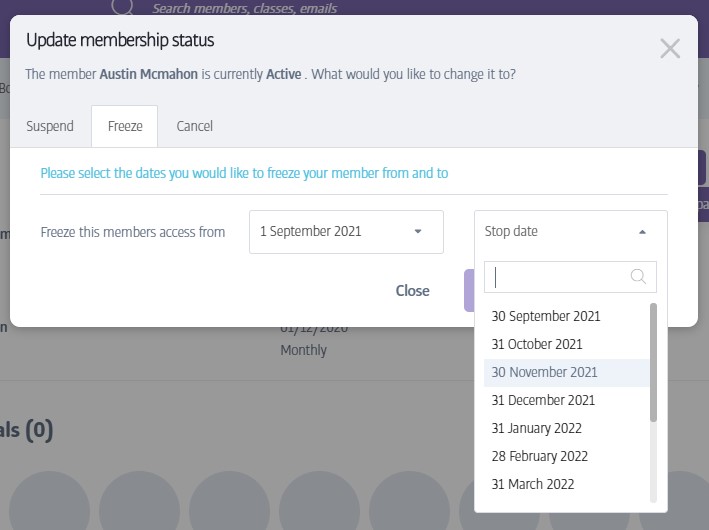
The window will now confirm the months that the member will be frozen for, and the impact on their payments. The next regular collection date and amount is also visible:
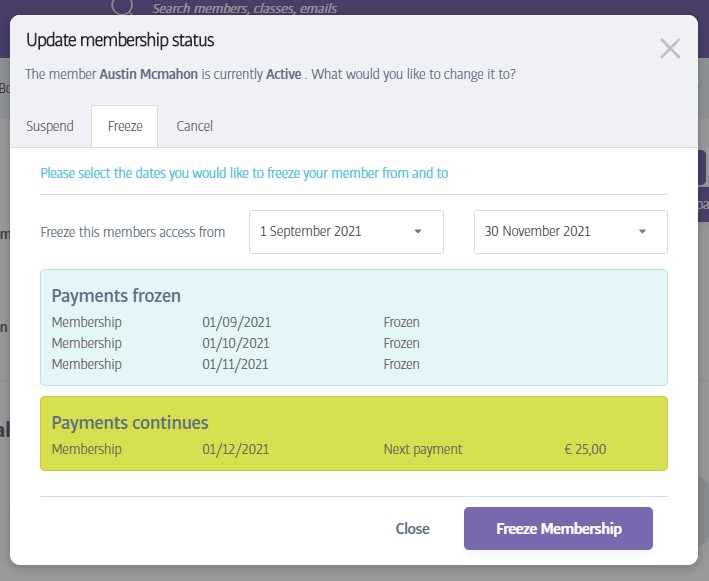
Cancel a Membership
Any membership can be cancelled with immediate effect, or scheduled for a date in the future.
Cancelling a member will:
Revoke their door access
Send a cancellation request to the ongoing payment provider, in order to stop further payment collections.
To cancel a member, simply select the Cancel tab of the Update window, provide a reason for cancellation, and a date on which to do so:
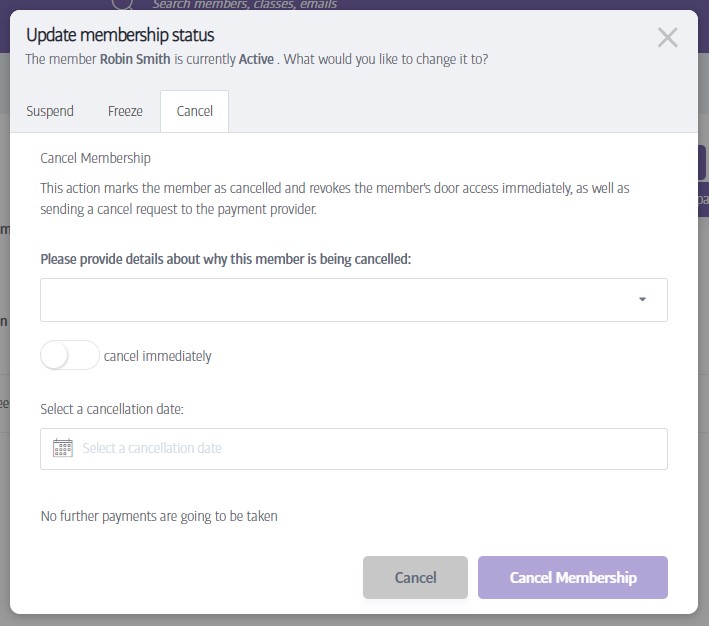
If you enable the Cancel Immediately switch, the date selector will be disabled and the member will be cancelled with immediate effect.
Alternatively, provide a future date using the date selector, and the membership cancellation will be scheduled for that date instead.
Caution
If you choose to cancel a membership immediately, the system will take several seconds to process the cancellation and get an acknowledgement back from the payment provider - please be patient and wait for a 'success' notification!
Note
When you cancel a membership, a number of notes are added to the member's profile detailing who cancelled the membership and why. An additional note is added when the payment instruction is confirmed cancelled by the payment provider.
Note
A cancelled member will still have a member profile on the system, but with the 'Cancelled' status. You can still search for, select and view this member, and a new button labelled Rejoin Member will appear on their profile to allow you to sign this member up again at some point in the future.