Add Workout
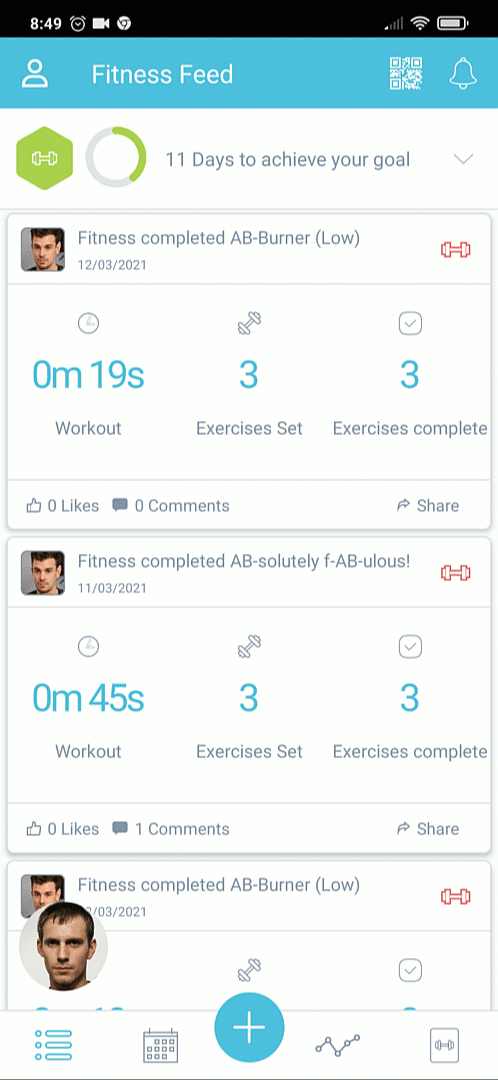
The app can store a huge variety of workouts in the Workouts area, and you are free to modify any of these whenever you want, effectively making them unique and totally personal to you.
Add Workout allows you to expand your library, either by creating a new workout entirely or by selecting an existing workout from your gym. The sequence above shows a ready-made workout being downloaded from the gym.
Note
As stored workouts are editable and personal to you, you are free to modify any of them - even gym-supplied or trainer-supplied ones - by adding new exercises, taking some out, or personalising the durations/sets/reps/weights as you wish!
Here is an example of a new workout being created, and the first exercise being added; just keep on adding further exercises until you are happy with your workout:
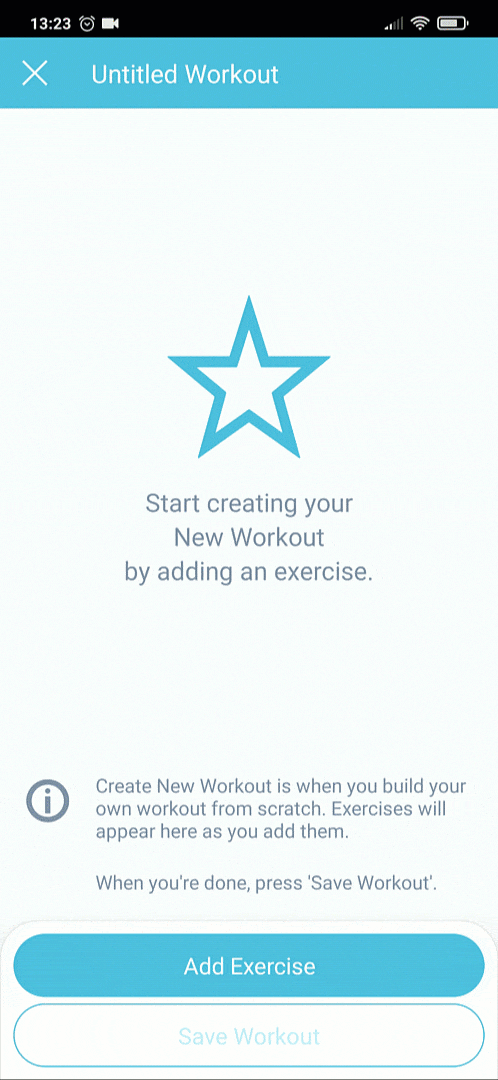
Tip
Once you have named your workout and stored it in your Workouts area, you can reorder the exercises, add further sets, and more besides - see Workouts for full details.
Exercise Library
There are well over five hundred exercises in the exercise library, each accompanied by a video to remind you how to perform the exercise correctly. Underneath the video is a list of sets for this exercise; you can add or remove sets with the + and - buttons, and for each set you can define the reps/time/weight etc. as necessary:
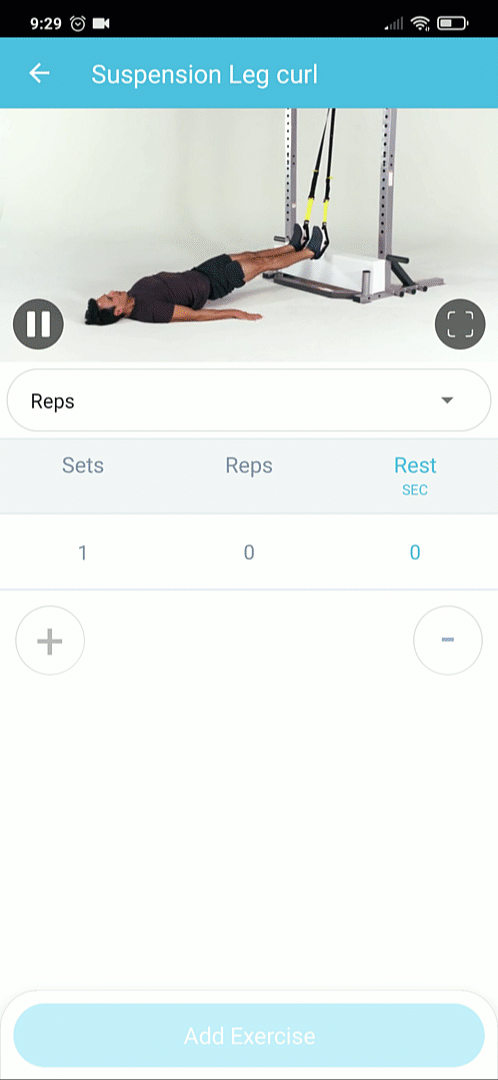
Filters
Because the exercise library is so large, you can either search for a fragment of the exercise name you are looking for...
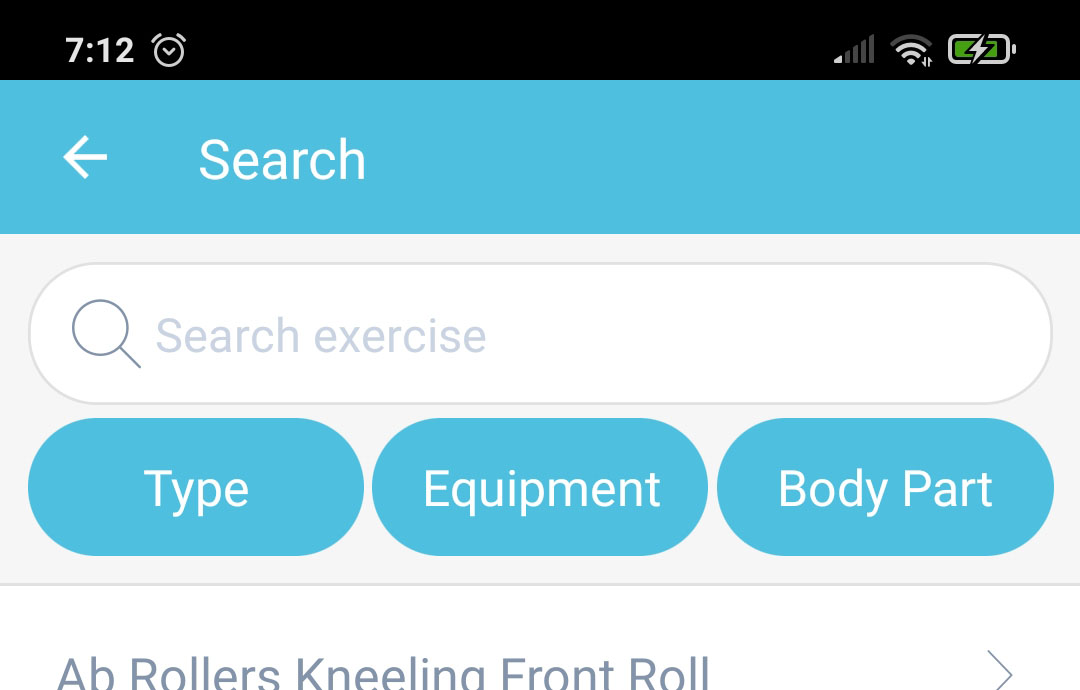
...or apply filters to narrow down the exercises by body part etc:
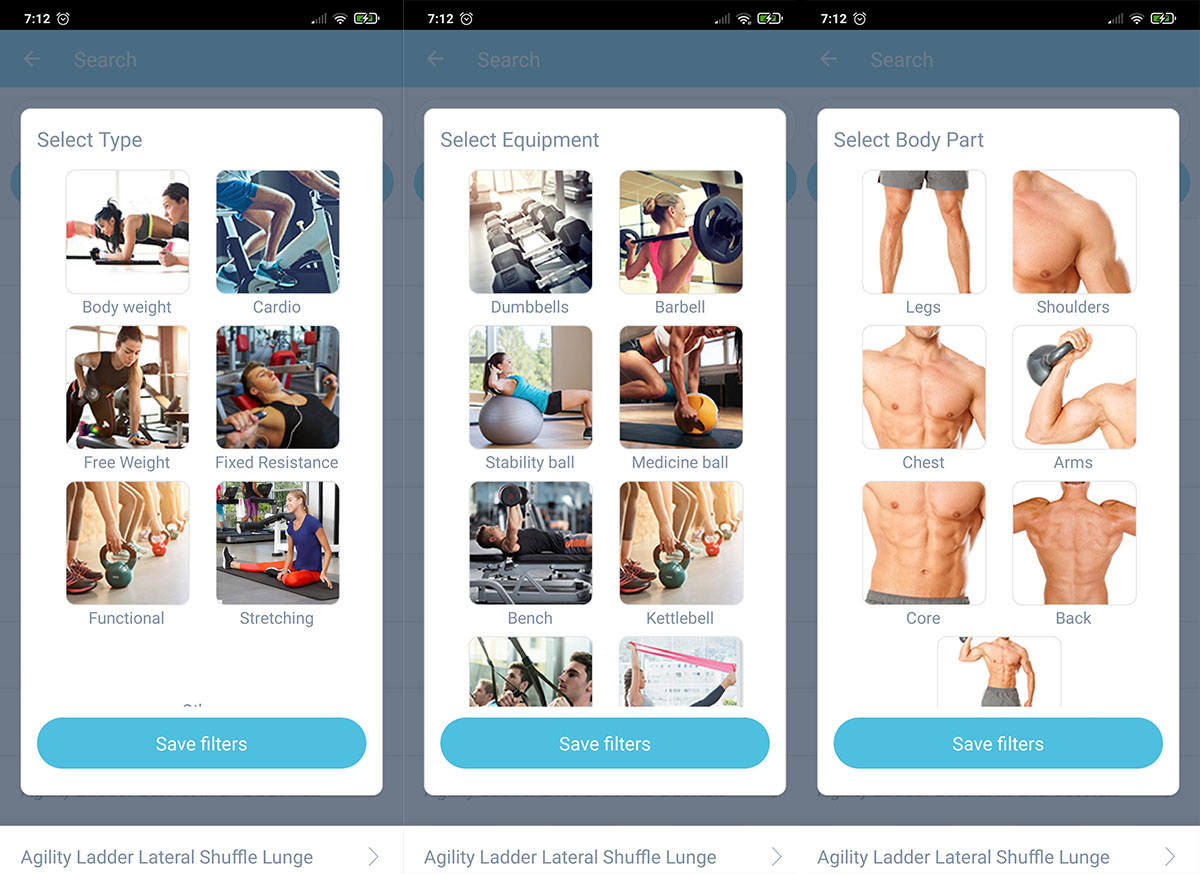
Whenever the exercise list is being filtered, the relevant filter types will show a red number to indicate the number of filters being applied:

Tip
You can apply multiple filters from any of the filter groups if you need to, e.g. legs & arms & stretching, or arms & free weights etc.